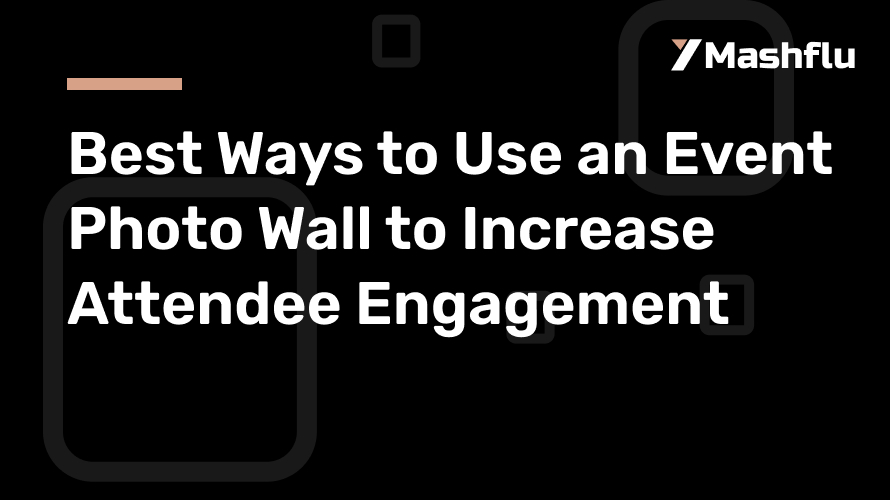
Best Ways to Use an Event Photo Wall to Increase Attendee Engagement
This is in a fast-moving digital world, and event organizers are seeking new ways to increase attendee engagement. One such tool that has gained popularity is the event photo wall. A well-designed photo wall can not only be a stunning visual feature at your event but also be a powerful tool to foster interaction, create buzz, and boost your event’s social media footprint. In this article, we shall discuss best uses of event photo walls to keep your guests interacting and generate experiences that they will talk about for years to come.
1. Create a Visually Appealing and Thematic Photo Wall
The first step of how to use an event photo wall to engage attendees is that it should be an eye-catcher. This design has to relate closely to the theme of your event. For example, if your event happens to be a corporate conference, the photo wall can even feature the company branding, logos, or tagline in an artistic way. Alternatively, one can create a photo wall for a music festival that uses vivid colors and lights and very artistic aspects to capture the essence of fun and energy.
These aesthetic photo walls not only attract people to stop and take pictures but also become the perfect backdrop for social media posts, thus sparking more exposure online. If the wall is attractive and thematic, you’re sure that the attendees will be pulled into it; they will share all their photos across social platforms and promote your event organically.
2. Offer Customizable and Branded Photo Opportunities
One of the fantastic ways of helping create an engagement magnet out of your photo wall would be with one-of-a-kind, personalized branded photo opportunities. For example, you could use the real-time printing or digital sharing options. On one side of the wall, you could set up a photo booth where the guests will take photos and immediately print them out or be able to share them across social networks.
Extend the branding and marketing aspect by having the name of the event, sponsors’ logos, and event hashtags appear on a wall or in digital ways across every shared or printed photo. In this manner, attendees will inadvertently advertise your event by sharing their photos with friends and followers. That’s a great way to heighten visibility and get people talking about your event’s brand in an entertaining and memorable way.
3. Incorporate a Social Media Integration for Real-Time Interaction
Event photo walls can be a fabulous social media tool since they might be included with live social media feed. Pictures tagged with an event hashtag may show up in real time on the wall. Ask participants to share pictures of the event they took, uploaded through platforms such as Instagram, Twitter, or Facebook, using the event’s specific hashtag. Then these images automatically show up on the photo wall for everyone to see.
This feature then gives a sense of community, real-time engagement, because those attending could see their work appear on the big screen, making them feel more connected to an event. On top of that, integrating real-time social media creates an online presence for your event in that it will encourage people to share more photos with the given hashtag.
4. Incorporate Fun and Interactive Props
Props really add more fun and engagement to an event photo wall. Themed props on offer can make the photo-taking experience a bit richer, making people more likely to take part. Props allow attendees to self-express and add their flavours to the event’s brand when they engage with it.
Depending on the event, you may have funny hats and oversized glasses to funny sunglasses, musical instruments during a concert, and laptops for a tech conference. You definitely create a group photo opportunity by offering a variety of props that give your event an element of spontaneity and play.
5. Use the Photo Wall as a Networking Tool
Photo walls can also serve as a networking tool. In encouraging group photos, you are providing the possibility of an attendee meeting with others and getting acquainted with them. For example, you can prepare some ice-breaker games that require players to team up with strangers on the challenge of creating the most funny or creative group photo at the photo wall.
Alternatively, you can use scheduled photo times at a photo wall; during that time, specific groups such as teams, speakers, or VIPs meet up to have their photo taken. These sessions encourage attendee interaction and create a more social and participatory environment.
6. Host Contests and Giveaways Centered Around the Photo Wall
Contests or giveaways are an excellent way to elevate engagement, as everybody loves the chance to win a prize. You can have a photo contest at an event and encourage the attendees to take their most creative or their best group photo in front of the photo wall. Entry would be just posting the photo on social media using a specific hashtag.
This will not only increase engagement with the photo wall but will also drive more user-generated content for your event. After the event, the winner can be selected based on the number of likes their photo received or through a random draw. The prize could be anything from event merchandise to VIP access for future events.
7. Incorporate Event Highlights or Special Moments on the Wall
In addition, the photo wall should be used to display flashes of event highlights or speaker moments or backstage shots during the course of the event. Thus, the photo wall will be dynamic and changing throughout the event, making it a main focal point for attention.
You make excitement by putting up special moments and VIP photos, encouraging attendees to become a part of it all by capturing their own photos at the wall. Not only does this make the attendees feel included, but also they feel to become a part of the bigger story of the event itself.
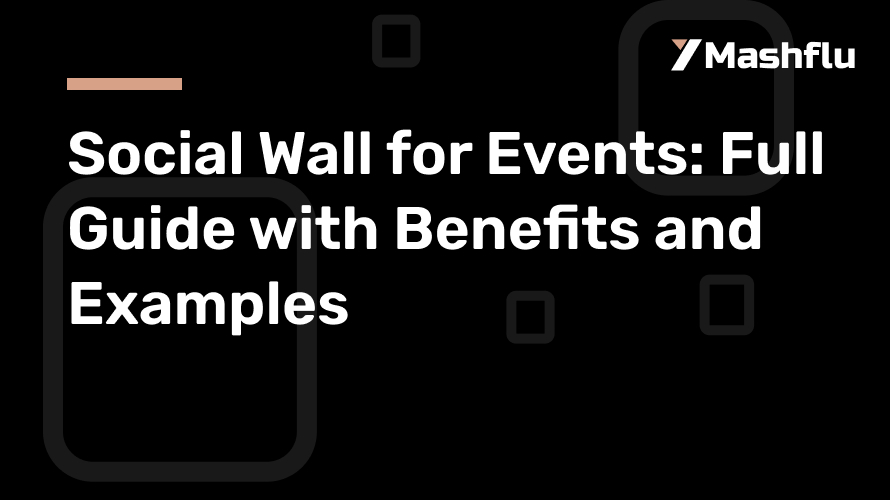
Social Wall for Events: Full Guide with Benefits and Examples
Indeed, social media has taken the online aspect of events as much as the real one. Attendees now share their experiences live to magnify the reach of your event well beyond the confines of the venue. Among the most effective tools for harnessing such power lies the social wall for events. A social wall is an aggregation of user-generated content from any social media site, allowing you to create a living, breathing display that can be proudly showcased at events.
In this comprehensive guide, we’ll explore what a social wall is, its benefits, and practical examples of how it can be used to enhance your event’s engagement and visibility.
What is a Social Wall?
A social wall referred to as an event social wall is a live digital display of aggregated posts, images, and videos from platforms such as Twitter, Instagram, Facebook, and LinkedIn, aggregated on the basis of one specific hashtag, keyword, or handle. The aggregation is then streamed onto a screen in real time, so attendees and remote viewers can witness a live feed of all this user-generated content related to the event.
Benefits of Using a Social Wall for Events
A social wall can provide numerous benefits for event organizers, attendees, and even sponsors. Here are some of the key advantages:
1. Boosts Attendee Engagement
A social wall allows the attendees to participate actively in the event by sharing their experiences on social media. People feel recognized and their excitement grows as they look at their posts being displayed on a large screen. The more people begin to interact with the social wall, the more lively the entire event turns out to be.
It also encourages the attendees to update their content and to interact with others online, which fosters a community atmosphere at the event as well as on social platforms.
2. Amplifies Event Reach on Social Media
You organically increase the online reach of your event when you ask attendees to tweet or post on social media using the designated hashtag for the event. Every post the attendee makes increases it to a sub-mini-promotion for your event because more people in their follower network are reminded of the presence of your event.
This rippling effect may therefore generate buzz and attract attention from people not present physically but just following what is happening online. Sometimes, the hashtag of the event might even trend on social media, thus boosting its visibility quite remarkably.
3. Provides Real-Time Interaction
The immediacy of the social wall makes it a feature that is alive and is actually a catalyst that fuels energy of an event. It can allow people to share their ideas, photos, and videos that instantly pop out on the screen; therefore, it provides instant gratification, driving more participation while, at the same time, animating an event with a dynamic feel of modernity.
In addition, real-time interaction can afford conversations among attendees, speakers, and organizers; questions, feedbacks, and shoutouts can be displayed on the social wall thus establishing an interactive experience.
4. Encourages User-Generated Content
True user-generated content is one of the richest forms of marketing because it comes from real attendee experiences. A social wall promotes and encourages your attendees to create UGC, which event organizers can then repurpose for future marketing efforts. If you’re sharing photographs, testimonials, or video snippets about your event as captured by attendees, this gives authenticity to your event’s promotion and serves as material for building credibility and excitement for future events.
5. Strengthens Community Building
A social wall encourages a sense of community because it gives participants an opportunity to visualize different voices and contributions happening at the event. It creates an inclusive environment where everyone, from keynote speakers to casual participants, can contribute to the conversation. Whether it is sharing the best moment of the event, asking questions, or just posting a selfie, one gets a feeling of being in on things through this social wall.
Examples of Social Walls in Action
Now that we’ve covered the benefits of a social wall, let’s look at some real-world examples of how they’ve been used successfully at various events.
1. Coachella Music Festival
The Coachella Music Festival is one of the largest and most popular events in the world, and its social following is tremendous. As organizers used a social wall at Coachella, they displayed live user posts at the festival on both Instagram and Twitter via the event’s hashtag, #Coachella. The social wall increases excitement as it displays energetic festival vibes, making people post about their festival experience.
2. Web Summit
One of the biggest tech conferences, Web Summit, makes visitors engage and interact with each other more using social walls. This means aggregating real-time posts, highlighting key points, and making the audience connect at the time of the event when thousands of attendees, speakers, and exhibitors share content.
There’s also a social wall at Web Summit from influential speakers and leaders who take the stage there. Therefore, you’re seeing both a good interaction of attendees and informed insight.
3. Adidas Product Launch
When Adidas launched its newest product line, it used a social wall to create a unique brand experience: The social wall was well-placed throughout the venue and displayed user-generated content made by influencers, athletes, and attendees who were invited to the launch. This way, Adidas expanded its reach in social media and could communicate with their audience through a balanced mix of professional and user-generated content.
How to Set Up a Social Wall for Your Event
Setting up a social wall for your event is relatively simple, thanks to the many platforms available that specialize in this service. Here’s a step-by-step guide:
Choose a Social Wall Platform: Social wall platforms provide customizable social walls through which you can aggregate multiple sources of different social media platforms. Here, you have to choose the one that will best suit your needs based upon the features available in regard to design customization, features for integration, and analytics.
Define Your Hashtag or Keyword: Select a unique event hashtag or relevant keywords you will use to aggregate social media posts. Promote your hashtag very heavily both before and at your event to encourage those attending to join in.
Promote the Social Wall: Share the social wall with your participants through event materials, emails, and social media. Explain how to participate by posting via an event-specific hashtag.
Customize the Display: Customise the appearance of your social wall according to your event’s brand. You can add your logo, colors, and sponsored placements.
Display your Social Wall at the event: Place the social wall in a spot with high footfalls, like the Main Stage or the entrance, so it is very visible to the attendees.
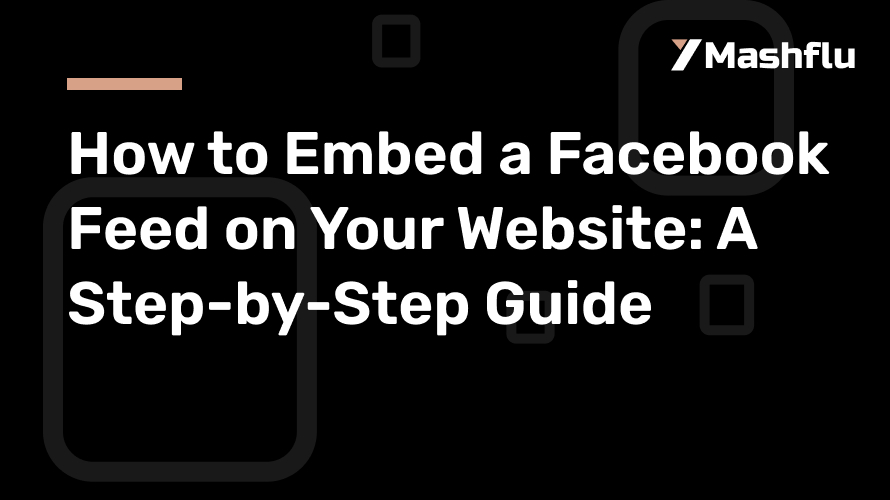
How to Embed a Facebook Feed on Your Website: A Step-by-Step Guide
Now, you can directly integrate feeds into your website and maximise engagement. Using this, you can update your visitors with the latest content that you have. One platform where it is more helpful to maintain an active, interactive, and lively presence on your site is Facebook. It allows you to showcase posts, photos, videos, and comments from your Facebook Page or Group in real-time directly on your website without visitors having to leave your site.
In this article, we will guide you to know how to embed a Facebook feed on your website, describe the pros, and give you some practical tips on how to take the most advantage of this feature.
Benefits of Embedding a Facebook Feed on Your Website
Before diving into the technical steps, let’s first explore why you should consider embedding your Facebook feed.
1. Keeps Content Fresh and Updated
One of the most important advantages of including a Facebook feed is bringing your content fresh to your website. Instead of having static content that you would have to update manually, a Facebook feed updates itself in real-time, so that your website always reflects the latest information. It could be event announcements, product launches, or happy customer testimonials this live feed will ensure that your site remains dynamic and engaging.
2. Increases Engagement and Social Proof
Another benefit of embedding a Facebook feed is the boosting of interaction. Visitors to your site can like, share, and comment on posts directly from your social media content. That’s what puts them as part of the conversation without having to leave your site. The feed also acts as social proof, meaning that your brand has an active, lively community on Facebook that can help establish trust with visitors.
3. Improves Cross-Platform Promotion
This can embed the Facebook feed onto your webpage, giving you a smooth way to promote your Facebook Page or Group to the visitors of your website, convincing them to go there as well and once again interact with you there. It might also increase the size of your audience by driving traffic from your website to your Facebook account, creating further engagement across the platforms.
4. Saves Time and Effort
An embedded Facebook feed means you don’t have to constantly update your website and the accounts on the various social media platforms. This would save time, labour, and resources but is still able to maintain relevant and up-to-date content for your audience.
Step-by-Step Guide to Embedding a Facebook Feed on Your Website
Here’s how to embed a Facebook feed using a widget, depending on the platform you’re using.
Here’s a general step-by-step guide for embedding a Facebook feed using a widget on any website:
Step 1: Choose a Facebook Feed Widget Tool
Look for a widget tool or plugin that supports embedding the Facebook feed. You will find so many online that you can use one. Popular options usually provide widgets and give you different options for customizable widgets to embed on your website.
Step 2: Get the Widget Code
- Sign up or log in to the widget provider’s platform.
- Connect your Facebook account to the widget by authorizing it to access the Facebook Page or Group you want to display.
- Customize the widget settings such as layout, colours, and the types of posts you want to show (e.g., photos, videos, events).
- After customizing, the widget tool will generate an embed code (usually in HTML or JavaScript format).
Step 3: Copy the Embed Code
Once the customization is done, the widget will provide you with the code that you need to add to your website. Copy this code to your clipboard.
Step 4: Add the Widget Code to Your Website
- Access your website’s backend (through a CMS, website builder, or HTML editor).
- Navigate to the area where you want to display the Facebook feed. Common locations include sidebars, footers, or dedicated sections of a page.
- Open the widget area, HTML block, or custom code section where you can insert external code.
Step 5: Paste the Embed Code
Paste the embed code into the HTML block or widget area of your website. Make sure to save or update the page so the changes take effect.
Step 6: Preview the Feed
Add this widget and preview your site to verify that the feed correctly appears. Verify it will look good on various devices, including both mobile and desktop, ensuring responsiveness as well.
Step 7: Adjust as Necessary
If your feed doesn’t look the way you wanted, go back to the widget provider and tweak settings like size, posts to display, or layout. If necessary, change the code and then insert the piece again.
Tips for Maximizing Your Embedded Facebook Feed
Now that you have embedded the Facebook feed on your website, here are some tips to make the most out of it:
1. Promote a Specific Hashtag or Campaign
If your marketing campaign or event is especially Facebook-centric, for instance, ensure that your feed showcases pertinent posts. For example, if you are running a contest or challenging followers to utilize a specific hashtag, be certain that these posts are highlighted on your feed.
2. Encourage User-Generated Content
Use your embedded feed to encourage website visitors to interact with your Facebook Page. Ask them to share their stories, tag your brand or comment on recent posts, for instance. This can help create a more dynamic community around both your website and Facebook presence.
3. Keep updating content.
Although the feed automatically refreshes, it would still be wise to post fresh content on your Facebook Page at regular intervals. This will keep your feed active and interesting for the visitors to your site. You should vary what you upload, such as images, videos, and even announcements, so people have something different to look at.
4. Draw in other social feeds
If you’re engaging on more than one social platform you may want to embed more than just your feed from Facebook. Social walls (which aggregate content from multiple platforms including Instagram, Twitter and Facebook) can create a very comprehensive and interactive social experience on your website.
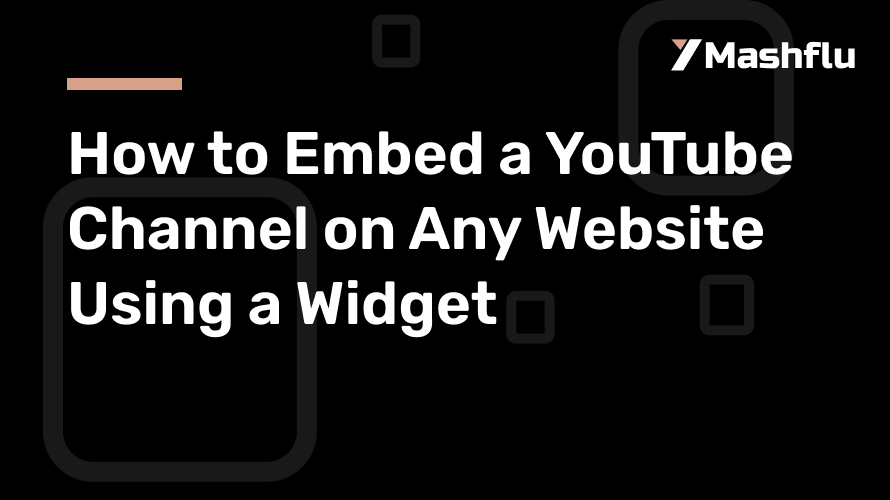
How to Embed a YouTube Channel on Any Website Using a Widget
When you have a great YouTube channel with valuable content, embedding it to your own site will engage your audience, boost spend time, and make it a seamless experience. Instead of directing people over to YouTube, why not let them view your content without leaving your website? Well, the good news is, it’s easier than you might think to add a YouTube channel with a widget, and it can make your site more dynamic.
In today’s post, we’re going to break this process into accessible, manageable steps so that you can easily embed a YouTube channel to your website like a pro.
Why Embed a YouTube Channel on Your Website?
Before we go into the nitty-gritty of how-to technical stuff, let’s briefly discuss some reasons why embedding your YouTube channel on your website will be a game-changer. Here are a few:
Increased Engagement: Your viewers can engage with your content right from your website, without ever having to leave. This keeps visitors on your site longer, which is just fantastic for SEO.
Access to the Videos: The website allows easy access to the latest videos that you load, so visitors can enjoy binge-watching your content.
A Consistent User Experience: By embedding your channel, you create a seamless viewing experience, reducing distractions that occur when people jump between YouTube and your website.
Now that we’ve covered the why, let’s get into the how.
Choose the Right Widget for Your Website
There are several ways to embed your YouTube channel using a widget, and the method you choose will depend on the platform your website is built on. Here are the three main options:
Custom Embed Code: Directly use YouTube’s embed functionality. It’s the simplest method, but it has limited customization options.
Third-Party Widgets: These allow more customization and flexibility.
Website Builders with YouTube Integration: If you’re using website builders like WordPress, Wix, or Squarespace, they offer built-in solutions to embed YouTube channels.
We’ll walk through how to use each of these methods so you can choose what works best for you.
How to Embed a YouTube Channel with Custom Embed Code
If you want to directly embed your YouTube channel with minimal customization, you can use YouTube’s own embed feature.
Step 1: Get Your Channel Embed Code
Go to YouTube and navigate to your channel.
Click on a video from your channel, and below the video, you’ll see a “Share” button. Click on it.
Select the “Embed” option. This will generate a code that you can copy and paste into your website.
Step 2: Customize the Embed Code
YouTube’s default embed code allows you to adjust the video size. If you want to display a playlist or the entire channel feed, here’s how to adjust the URL:
For a Playlist: Replace the video URL with your playlist URL (you can find this by clicking on the playlist and copying the URL from the browser).
For an Entire Channel: You’ll need to use a third-party widget (explained below), as YouTube itself doesn’t provide a direct channel embed code.
Step 3: Insert the Embed Code into Your Website
Go to your website’s editor or CMS.
Find the location where you want to embed your channel (often in a custom HTML widget or code block).
Paste the embed code.
Save and preview your page to ensure everything is displaying correctly.
How to Embed a YouTube Channel Using Third-Party Widgets
If you want more customization—like displaying your entire YouTube channel, customizing the layout, or adding filtering options—a third-party widget might be the best solution.
Using A YouTube Feed Widget To Embed a YouTube Channel and Videos
Using a widget is a popular way to embed a YouTube feed and allows you to embed a fully customizable YouTube channel.
Step 1: Set Up an Account
Sign up for an account.
In the dashboard, select the YouTube Gallery widget.
Step 2: Customize the Widget
Enter your YouTube channel URL into the widget editor.
Customize the display settings: choose between grid, gallery, or single-video layouts.
Adjust size, colors, and filters to match your website’s design.
Step 3: Embed the Widget on Your Website
Once you’re happy with the customization, a widget will provide you with an embed code.
Copy the code, and paste it into your website’s HTML editor or widget area, following the same steps as with the custom YouTube embed code.
How to Embed a YouTube Channel on Website Builders
For those using website builders like Wix, Squarespace, or Weebly, embedding a YouTube channel can be incredibly easy thanks to their pre-built integrations.
For Wix Users:
1. In your Wix editor, click Add > Video > YouTube Video.
2. A video widget will appear. In the settings, change the source from a single video to your channel’s playlist or entire channel.
3. Customize the appearance, and position the video player wherever you want on your site.
For Squarespace Users:
1. In the Squarespace editor, go to the page where you want to embed the channel.
2. Click Add Block > Video.
3. Insert your channel’s playlist URL or individual video URLs, and the widget will display the video content on the page.
For Weebly Users:
1. Drag the Embed Code element onto your Weebly page.
2. Paste the YouTube embed code, either for a single video or playlist, into the element box.
Tips for an Effective YouTube Channel Embed
Update Frequently: Make sure that the videos in your playlists or channels are updated regularly. New content keeps visitors coming back.
Design for Mobile: Ensure that the widget is responsive. Most third-party widgets are built keeping in mind the mobile parameter, but it does not hurt to test them.
Promote Your Channel: Embedding your YouTube channel is not just about making it visible; promote it! Ask the visitor to subscribe directly from the embed or share videos on social media.
Conclusion: Embedding Made Easy
Embedding your YouTube channel on your website is a sure way to drive up view counts, improve engagement, and make the whole experience more exciting for the audience. This can be done easily with the two basic YouTube embed codes or third-party widgets, which tend to offer customization options.
By following these steps, you’ll be able to seamlessly integrate your YouTube content into your website, offering visitors a way to enjoy your videos without leaving your site. Happy embedding!
