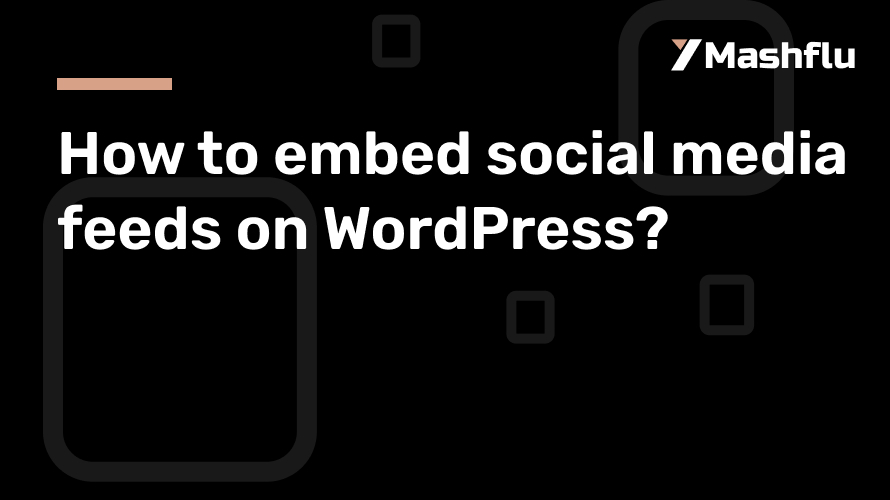
How to embed social media feeds on WordPress?
WordPress social network feed integration may turn your website into an engaging and dynamic central location. Whether you are a content provider, blogger, or business owner, incorporating feeds from social media sites like Facebook, Instagram, or Twitter guarantees that your website remains current, interesting, and visually appealing. To get you started, this tutorial divides the procedure into doable steps.
Why Use WordPress to Include Social Media Feeds?
1. A greater level of user interaction
Visitors are more likely to engage with your content when you have a live social media feed on WordPress website. Without ever leaving your website, they may interact with trending topics, get real-time updates, and learn about your most recent promotions. In addition to keeping users on your website longer, this connection helps you connect your social media accounts and online presence. You increase the likelihood that visitors will like, share, or comment on your social media posts by providing an engaging experience. This improves your online presence over time and fosters a devoted following.
2. Fresh and Adaptable Content
If the content on a static website isn’t updated frequently, it might easily become out of date. Your site will constantly look fresh thanks to social media feeds that automatically show your most recent posts. Businesses who often post updates, promotions, or events on social media sites like Instagram or Twitter may find this dynamic feature very helpful. An online retailer might, for instance, include its Instagram feed to highlight user-generated content or new products. This keeps the website interesting and current while lowering the need for frequent human updates.
3. Using Social Proof to Establish Credibility
One effective tactic in digital marketing is social proof. It builds credibility and confidence when prospective buyers witness actual people interacting with your brand on social media. You can showcase user-generated material, reviews, and testimonials on your website by embedding a feed. Displaying client testimonials or images that have been associated with your brand, for example, might show that you are genuine and motivate people to act. Purchase decisions or service requests may be greatly influenced by this visual endorsement.
4. Better User Retention and SEO
Websites with interesting, new information are given preference by search engines. By extending visitors’ stay on your website, a social media feed on WordPress can boost your SEO. Because RS. feeds are interactive, readers are encouraged to delve deeper into your content, which tells search engines that your website is worthwhile and pertinent. Furthermore, adding active social media profiles to your website raises your domain authority and improves your exposure on search engine results pages (SERPs).
5. Simplified Engagement and Marketing
Your website and your social media accounts are connected by a social media feed. The user journey is made simpler for visitors by allowing them to browse your posts and follow your profiles without ever leaving the website. This smooth integration guarantees the coherence of your marketing initiatives and increases interaction on all platforms. For example, adding a Twitter hashtag feed for a live event might inspire participants to participate in real-time conversations, boosting the reach of your campaign.
Techniques for Integrating a Social Media Feed into WordPress
1. Making Use of WordPress Plugins
One of the simplest methods to include a social media feed on WordPress website is through plugins. They offer customized features, easy interaction with well-known platforms, and user-friendly interfaces. Features like responsive designs, moderation tools, and layout customization are provided by plugins like Smash Balloon, Tagembed, and Flow-Flow. For example, it only takes a few clicks to embed feeds from YouTube, Facebook, Instagram, and Twitter using Smash Balloon. These plugins give your website a polished appearance while saving time and effort.
2. Making Use of Social Media Add-ons
You can add embeddable widgets from social media platforms to your WordPress website. These widgets are perfect for showing feeds that are only available on one site, like a Facebook page plugin or an embedded timeline from Twitter. Widgets are a lightweight option for consumers who want less customisation because they are simple to set up and don’t require any extra plugins. They might not, however, have the sophisticated capabilities that plugins offer, including feed filtering or multi-platform connectivity.
3. Using Custom Code for Embedding
You can use JavaScript or custom HTML to insert social network feeds if you have developer assistance or are tech-savvy. The majority of social media sites provide embeddable codes for individual postings or whole feeds. These codes can be used with the custom HTML widget or pasted into the HTML block in the WordPress block editor. Although this approach gives you more control, it might need to be updated frequently to make sure it works with WordPress and the social media platform’s API.
Detailed Instructions for Integrating a Social Media Feed into WordPress
Choice 1: Making Use of a Plugin
Select and Set Up a Plugin
Choose a plugin that best suits your requirements first, like Smash Balloon. Install it by searching for the plugin’s name in your WordPress dashboard under Plugins > Add New. Once located, activate it by clicking Install Now.
Link Your Account on Social Media
Once activated, link your social network accounts by following the plugin’s instructions. The majority of plugins provide a detailed tutorial on safely allowing the connection.
Personalize the Feed
To change your feed’s layout, color style, and filters, use the plugin’s options. For example, you can select a carousel display for Twitter or a grid style for Instagram.
Include the feed on your website.
Paste the shortcode (such as [instagram-feed]) into the chosen page, post, or widget area after copying it from the plugin. Make sure everything appears nice by previewing your changes.
Alternative 2: Integrating Without a Plugin
Create an Embed Code
To create an embed code for a particular post or feed, go to the social media site and utilize its facilities. For instance, Instagram lets you embed posts directly, whereas Twitter shows you a “Embedded Timeline” option.
Add a WordPress HTML Block
In WordPress, navigate to the page or post editor and add an HTML block. In this section, paste the embed code.
Conserve and Examine
To make sure the feed displays properly, save your modifications and preview the page.
Tips for Customizing Your Feed to Make It Mobile-Friendly
To make sure your social network feed appears fantastic on all devices, use responsive design settings. By default, the majority of plugins provide mobile-friendly layouts.
- Keep Your Content Moderate
- Use account-specific settings or hashtags to weed out posts that are unsuitable or irrelevant. Tools for content moderation are frequently included in plugins to preserve the caliber of posts that are shown.
Complement Your Branding
Make your feed’s layouts, colors, and typefaces match the style of your website. A unified style guarantees that your website appears polished and professional.
Include Unambiguous CTAs
Add call-to-action buttons, such as “Share This Post” or “Follow Us,” to encourage user participation and grow your following.
Concluding remarks
WordPress social network feed integration is a great approach to maintain an interesting, eye-catching, and current website. The method is simple and can greatly improve your online presence, whether you decide to manually incorporate feeds or use a plugin for convenience. Create a dynamic website that draws and keeps visitors by integrating your social media feed on WordPress now!
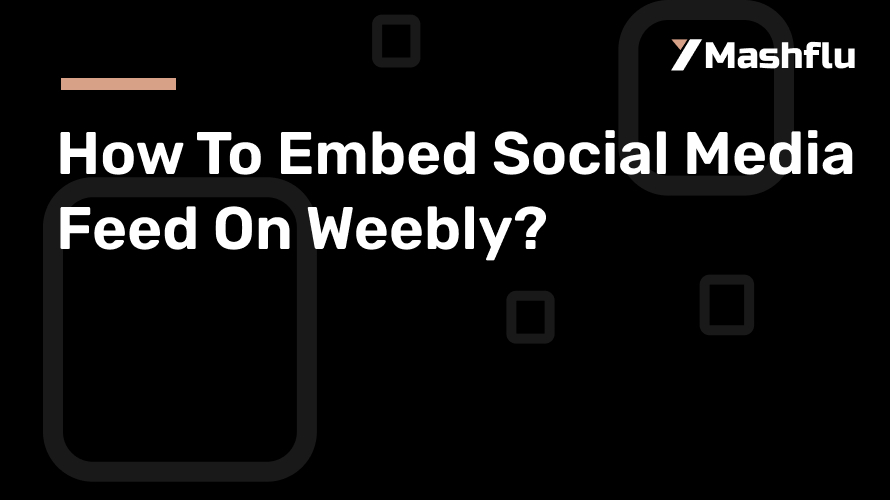
How To Embed Social Media Feed On Weebly?
One of the easiest website builders to use, Weebly makes it simple for anyone to create expert-looking websites. Adding a social network feed to Weebly is a fantastic way to help your site stand out and remain interesting. You may graphically present user-generated material, brand activities, and real-time updates by incorporating feeds from social media sites like Facebook, Instagram, and Twitter. We’ll go over the advantages of integrating social network feeds, offer a detailed tutorial, and offer customization advice in this blog.
Why Use Weebly to Integrate a Social Media Feed?
1. Increase User Engagement on Websites
Adding a social media feed on Weebly can greatly boost user interaction. Dynamic, real-time content is inherently more engaging to visitors than static web pages. An Instagram feed with images of customers, new products, or events, for instance, encourages interaction and prolongs users’ time on your website. Adding new and interesting material makes your website livelier and more interactive.
2. Automatically Maintain the Freshness of Your Content
The fact that a social media feed automatically updates with new content is one of the main benefits of embedding one. Your website’s feed automatically updates to reflect any new content you post on your linked social networking profiles. This saves you time by removing the need to manually update your website and guarantees that users always receive the most recent material. Your website automatically stays current and relevant, whether you’re sharing updates about events or showcasing new products.
3. Increase Your Social Media Presence
You can cross-promote your profiles by incorporating social media feed on Weebly. Customers are more inclined to follow you on social media sites like Facebook, Instagram, and Twitter if they find your website interesting. Users can browse your posts and even go on to your social media pages without ever leaving your website if your feed is well-integrated. This smooth experience enhances brand interaction on all platforms and helps you gain more followers.
4. Establish Credibility by Presenting Social Proof
Your website’s user-generated content (UGC) can serve as a potent social proof tool. You can highlight genuine brand experiences by including postings from clients, influencers, or partners. This increases potential customers’ trust and may have an impact on their decision to buy. For example, you can establish a better connection with visitors and emphasize your reliability by immediately showcasing reviews, tagged photographs, or testimonials from satisfied customers on your Weebly site.
How to Use Weebly to Integrate a Social Media Feed
Weebly facilitates the easy integration of social network feeds by allowing the embedding of content via HTML code. The two primary approaches are as follows:
Option 1: Embedding Feeds with Third-Party Tools
Third-party applications like Juicer, Elfsight, and Taggbox make it easier to create and embed social media feeds. You can use these tools to regulate material for quality control, aggregate posts, and alter feed layouts.
Step 1: Select an Aggregator for Social Media
Choose a third-party aggregator tool first, taking into account your needs. Popular choices include of:
Flockler: Perfect for producing eye-catching feeds from Facebook, Instagram, Twitter, and other platforms.
Juicer: An easy-to-use platform with automated updates and multi-platform interoperability.
Elfsight: Provides a wide range of social feed widgets that are quite customisable.
Register for the selected tool and link your hashtags or social media accounts.
Step 2:Customize Your Feed in Step Two
Create a feed that reflects the style of your website after linking your accounts. Layouts such as slideshows, carousels, and grids are available. Use filters as well to show only posts that are relevant, like those with particular hashtags or user mentions. To guarantee quality, you can also monitor articles using tools like Taggbox.
Step 3:Copy the embed code in step three.
The aggregator will produce an HTML embed code when your feed is prepared. You must copy this code in order to incorporate the feed into your Weebly website.
Step 4: Use Weebly to embed the code
Open the website editor after logging into your Weebly account.
Go to the page where you would like the feed to appear.
The Embed Code element can be dropped onto the page by dragging it.
In the designated field, paste the HTML code.
Step 5: Examine and Post
Verify the preview to make sure the feed appears and works as it should. Save your modifications and publish your website if everything is in order.
Option 2: Social Media Platforms Directly Embedding
With the direct embedding possibilities offered by many social media platforms, showcasing posts or feeds without the need for third-party software is simple.
How to Include an Instagram Feed
- To integrate a post or profile, open Instagram and select it.
- On the post, click the three dots and choose Embed.
- Copy the code that Instagram sent you.
- Add an Embed Code element to your page in Weebly, then paste the code there.
How to Include a Twitter Feed
- Check out the Publish page on Twitter (https://publish.twitter.com).
- To create a widget, enter the URL of a hashtag, profile, or tweet.
- Modify the widget’s look and make a copy of the embed code.
- Use the Embed Code element to paste the code into the Weebly editor.
How to Include a Facebook Feed
- Visit https://developers.facebook.com/docs/plugins/page-plugin to utilize Facebook’s Page Plugin tool.
- Input the URL of your Facebook page and adjust the plugin’s parameters.
- Create the code and insert it into the HTML block of your Weebly website.
Tips for Personalizing Your Social Media Feed
1. Complement the branding of your website
Adapt the feed’s layouts, colors, and fonts to the style of your website. This guarantees that the feed blends in well with the rest of your website and gives it a unified look.
2. Verify responsiveness on mobile devices
Make sure your social media feed on Weebly is responsive because mobile devices are used by the majority of website visitors. Utilize platform widgets or aggregators’ responsive design features to guarantee a seamless user experience across all platforms.
3. Moderate Content to Ensure Quality
Use filters to show posts based on particular hashtags, mentions, or accounts to keep your feed relevant. To guarantee that only top-notch content shows up on your website, several technologies additionally let you manually approve posts.
4. Promote Engagement with CTAs
To encourage user participation, include call-to-action buttons such as “Follow Us” or “Share This Post.” These calls to action facilitate communication between your social media profiles and website.
Concluding remarks
Using Weebly to embed a social network feed is a great way to improve the visual appeal of your website, increase user engagement, and maintain the freshness of your material. Whether you choose to use direct embedding choices or third-party solutions, the procedure is simple and very adaptable.You may improve visitor engagement and establish a closer bond with your audience by displaying dynamic material from your social media profiles. To increase the impact and interactivity of your Weebly site, begin integrating your social network feed right now!
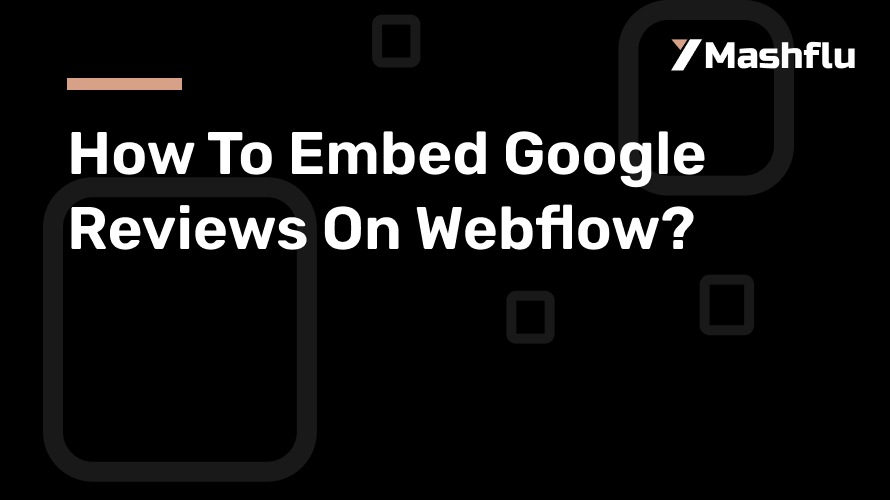
How To Embed Google Reviews On Webflow?
Putting client testimonials on your website is a great method to increase credibility and trust. Particularly, Google Reviews provide authenticated endorsements that have the power to greatly sway prospective buyers. Google Reviews are an easy approach to increase the legitimacy of your website and increase user interaction if you’re using Webflow as your website builder. We’ll walk you through the steps of embedding Google reviews on Webflow in this blog.
Why embed Google reviews on Webflow?
1. Increase Credibility and Trust
Customers trust Google Reviews because they are genuine and validated. By including them on your Webflow website, you can highlight actual client experiences and build your brand’s credibility. Putting reviews front and center helps increase conversion rates since prospective buyers frequently use them to guide their decisions.
2. Improve Your SEO Results
Keywords that are frequently pertinent to your business might be found in customer evaluations, particularly Google reviews. By including these reviews on your website, you can raise your SEO rankings by adding new, keyword-rich material. Another element that affects SEO is the possibility that consumers may stay on your website longer if you have positive reviews prominently displayed.
3. Promote User Involvement Through Embedding
Visitors are encouraged to learn about other people’s experiences with your company on Google Reviews. Engaged visitors are more likely to learn more about your offerings, browse your website further, and eventually make an inquiry or purchase.
4. Emphasis on Social Proof
One important element influencing consumer choices is social proof. By including gratifying reviews, you show that people believe in your company, which gives new customers more confidence to select your goods or services.
Methods for Including Google Reviews in Webflow
Google Reviews can be embedded on your Webflow website in two main ways:
Using Google My Business API for Manual Embedding with Third-Party Tools or Widgets
Both approaches work well, but the one you choose will rely on your level of technical proficiency and the degree of customization you require.
Method 1: Integrating Google Reviews with Third-Party Tools
The most effective and straightforward method for embed Google Reviews on Webflow is to use third-party applications. You don’t need to know a lot of code to develop customisable review widgets thanks to well-known technologies like Elfsight, EmbedSocial, and Taggbox.
Step 1: pick a third-party tool.
Choose a tool based on your requirements. Here are a few well-liked choices:
- Elfsight: Offers widgets that may be customized to show Google Reviews.
- Filtering and style options are among the capabilities that EmbedSocial offers.
- Taggbox: Enables you to compile and personalize reviews for a dynamic experience.
- Create an account on the platform of your choice and link your Google My Business account.
Step 2: Create the embed code.
After connecting your account, personalize your review widget. The majority of platforms provide choices to:
- Sort reviews by keywords or star ratings.
- Modify the layout (e.g., list view, slider, or grid).
- Make sure the widget’s fonts and colors match those on your Webflow website.
- The program will create an HTML embed code once the widget has been customized. To use this code in Webflow, copy it.
Step 3: Update Webflow with the Embed Code
- Open the website editor after logging into your Webflow account.
- To display the reviews, navigate to the desired page or area.
- From the Webflow editor toolbar, drag and drop an Embed element onto the page.
- In the HTML area, paste the embed code.
Step 4: Make Your Site Public and View It
To make sure the reviews appear as intended, publish your Webflow site after embedding the code and preview it.
Method 2: Using the Google My Business API for Manual Embedding
You can retrieve and show reviews via the Google My Business API if you’d rather have a more code-driven and configurable solution. You have more control over how the reviews show up on your website with this option, but it does take some coding knowledge.
Step 1: Configure Access to the API
- Create a new project in the Google Cloud Console.
- For your project, enable the Google My Business API.
- Create an API key, then safely store it.
Step 2: Retrieve Reviews on Google
To retrieve reviews from your Google My Business profile, use the API key. To query the API and receive review data, you will need to create custom code in either Python or JavaScript.
Step 3: Integrate Webflow with Reviews
- After retrieving the review data, use HTML and CSS to format it.
- Enhance your Webflow page with a unique embed element.
- Copy and paste the JavaScript, CSS, and HTML code required to show the reviews dynamically.
Step 4: Test and publish.
To make sure the reviews load properly and are styled the way you want them to, preview your website. When everything appears to be in order, publish your website.
Customization Advice for Webflow’s Google Reviews
1. Align Your Branding
Make sure the review area or widget complements the style of your website. For a unified appearance, choose layouts, fonts, and colors that go well with your overall theme.
2. Apply Relevance Filters
If there are several reviews visible, sort them such that the most pertinent or favorable ones stand out. For maximum impact, you can display just 4-star and 5-star reviews using tools like Elfsight and EmbedSocial.
3. Incorporate Interactivity
To make the reviews section more dynamic, including elements like scrollable grids or sliders. This motivates consumers to continue exploring and keeps them interested.
4. Verify responsiveness on mobile devices
Since mobile devices are used by the majority of website users, it is crucial to make sure your review area is properly responsive. Make any necessary changes after testing the design on various screen sizes.
Concluding remarks
One effective strategy to increase user engagement, foster trust, and increase conversions is to embed Google reviews on Webflow. The process is simple and offers many customization choices, regardless of whether you utilize a third-party application or make use of the Google My Business API. You may make a lasting impression and persuade prospective clients to proceed by displaying real customer reviews. Begin incorporating Google Reviews into your Webflow website right now to reap the rewards of increased engagement and reputation!

How To Display Social Media Feeds Of Other Users On One Site?
A plethora of dynamic, captivating, and user-generated information can be found on your website by displaying other users’ social network feeds. Showing off endorsements, partnerships, carefully chosen material, or even influencer campaigns is a great use for this strategy. You can make a dynamic feed that appeals to your audience and maintains the visual appeal of your website by compiling postings from different people. This tutorial will walk you through the process of efficiently displaying other users’ social network feeds on your website.
Why Show Other Users’ Social Media Feeds?
1. Boost Involvement
Your website remains alive and engaging by combining input from several people. It entices users to interact with your content, stay longer, and browse the feed. One way to demonstrate how your audience engages with your goods or services is to present posts that have been hashtagged with your brand.
2. Make Use of Social Proof
One of the best ways to provide social proof is through user-generated content (UGC). Credibility and trust are increased by showcasing a carefully chosen feed of client endorsements, reviews, or images of people using your items. When potential buyers see actual people endorsing your business, they are more likely to become consumers.
3. Highlight Partnerships and Occasions
Putting information from partners, influencers, or event goers front and center gives your website important context. Including a range of viewpoints gives your website richness, whether it’s through brand ambassador contributions or updates from live events.
4. Simplify Updates to Content
Your website will automatically update with new posts whenever new content is added when you display a feed of other users’ social networking activity. Your website remains dynamic without the need for frequent human updates thanks to its automation.
Ways to display social media feeds
Depending on your objectives and technological choices, there are a number of ways to display social network feeds from many individuals.
1. Making use of social media aggregators
Taggbox, Juicer, and Walls.io are examples of social media aggregators that are made to curate and embed feeds from many sources. You can use these tools to retrieve information by accounts, mentions, or hashtags. They are perfect for displaying feeds from different users and provide a wide range of customisation choices.
2. Employing Plugins for WordPress
Social media feeds can be aggregated and displayed using WordPress plugins such as Flow-Flow or Smash Balloon. These plugins are flexible for user-generated content (UGC) campaigns and collaborative material since they allow you to extract content from particular users, hashtags, or keywords.
3. Embedding by hand Making use of APIs
For more sophisticated customisation, you can retrieve and display social media feeds using social media APIs like the Instagram Graph API or Twitter API. Although it necessitates coding knowledge, this method gives you total control over the look and feel of the stream.
How to display social media feeds: A Comprehensive Guide
Step 1: Establish Your Goals
Determine the kind of social media feeds you wish to show first. For instance:
- Display user-generated content (UGC) that highlights your goods or services.
- Event Feeds: Use a particular hashtag to highlight postings from attendees of the event.
- Collaborator Posts: Showcase material from partners or influencers.
- Selecting the appropriate tools and settings will be made easier if you know your objectives.
Step 2: Select the Appropriate Plugin or Tool
Choose a platform or plugin based on your budget and technical requirements. Among the well-liked choices are:
- You may curate social feeds using hashtags, mentions, or profiles with Taggbox. Perfect for making interactive, aesthetically pleasing widgets.
- Real-time social media walls ideal for campaigns or events are provided by Walls.io.
- Instagram, Twitter, and other feeds can be supported via the WordPress plugin Smash Balloon.
Step 3: Create and Link Social Media Accounts
After deciding on a tool or plugin:
- Authenticate Accounts: Link the social media profiles (such as Instagram and Twitter) from which you wish to compile material. The majority of tools need permission to access material.
- Describe the filters: Use filters like user mentions, hashtags, or keywords to make sure the feed shows pertinent content. You can see all Instagram posts that have been tagged with your own hashtag, for instance.
Step 4. Customize Your Feed
You can alter your feed’s look and behavior with the majority of tools. Modify the following settings:
- Layout: Select between slideshow, grid, or carousel views.
- Style: Align the fonts and colors of the feed with the identity of your website.
- Content Moderation: Manually weed out posts that are unsuitable or irrelevant using moderation tools.
- For instance, you might want to approve user postings before they show up on your website if you’re running a social media campaign.
Step 5. incorporate the feed into your website.
Usually, embedding a social media feed is simple:
- Copy the Embed Code: A code snippet for your curated feed is produced by the majority of tools.
- Copy and Paste It on Your Website: Paste the code into the appropriate page, post, or widget section using the editor on your website. This can be done in a custom widget or the HTML block if you’re using WordPress.
- To make sure the feed shows up properly, preview your website.
Step 6: Keep an eye on and maintain your feed
To guarantee that your stream continues to be effective:
- Update Filters: To maintain the relevance of the material, change accounts or hashtags as necessary.
- Track Performance: Keep tabs on user interaction with the stream using the analytics your product offers.
- Refresh Design: To maintain the feed’s alignment with the aesthetic of your website, alter its layout on a regular basis.
The Best Ways to Present Social Media Feeds
1. Give Relevance Priority
Show only content that supports your campaign’s objectives or brand. Posts that aren’t relevant can confuse readers or weaken your message. Curate relevant content by using filters and moderation tools.
2. Maintain Mobile-Friendliness
Make sure your social media feed adapts to mobile devices and looks good. A mobile-optimized feed is crucial since many website users use smartphones to view websites.
3. Use CTAs That Are Clear
Incorporate call-to-action buttons such as “Share This,” “Follow Us,” or “View Post” to entice users to engage with the material. This can keep people on your website and boost your social media participation.
4. Update Content Frequently
Update the filters, hashtags, or sources on a regular basis to keep the feed interesting. This guarantees that there are always fresh and interesting entries on your website.
Concluding remarks
Using other people’s social media feeds on your website is a great method to produce dynamic, interesting material that fosters user trust and encourages repeat visits. Tools like social media aggregators, plugins, or APIs make it easy to showcase user-generated content, event highlights, or influencer partnerships. To improve your website’s visibility, increase user engagement, and build a closer relationship with your audience, begin incorporating social network feeds right now. Effective content curation will turn your website into a creative and interactive center!
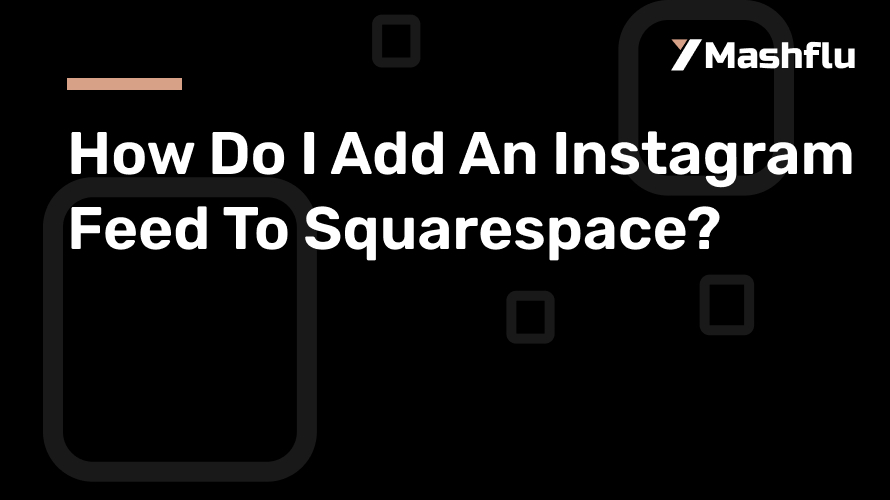
How Do I Add An Instagram Feed To Squarespace?
A popular platform for creating slick, expert websites is Squarespace. Adding an Instagram feed to Squarespace is a fantastic way to improve the look and feel of your website. With this function, you can interact with visitors, share content from your Instagram profile in real time, and advertise your social media presence on your website. In this tutorial, we’ll go over the advantages of including an Instagram feed, look at the two primary ways to do so, and offer customization advice.
Why Should Squarespace Include an Instagram Feed?
1. Display Visual Content
By including your Instagram feed on your Squarespace website, you can take advantage of Instagram’s strong visual component to engage your audience. Your profile’s dynamic photos and videos improve the visual appeal of your website and make it more interactive and interesting. A well-designed Instagram feed may make your website visually appealing, whether you’re a photographer showing off your work, a merchant exhibiting new items, or a restaurant serving up mouthwatering food.
2. Maintain the Freshness of Your Website
The automatic updates are among the greatest benefits of embedding an Instagram feed. Without any more work on your part, the fresh content shows up on your website every time you post on Instagram. This guarantees that your website consistently features up-to-date, pertinent material, saving you time and maintaining audience interest. An Instagram feed makes it easy to keep your site seeming current and active, which increases the likelihood that visitors will return.
3. Promote the Development of Social Media
Your website and social media profiles are connected by embedding your Instagram feed. You may encourage website users to investigate and interact with your social media account by highlighting your Instagram posts. You’ll probably see a rise in Instagram followers and engagement if your posts are visible and provide an easy option for people to follow your account.
4. Emphasis on Social Proof
Including an Instagram account can be used as social evidence. Posts with positive reviews, user-generated content, or satisfied consumers serve as brand ambassadors. Potential customers gain trust as a result of seeing realistic and genuine content that highlights the benefits of your goods or services.
Ways to Integrate Squarespace with an Instagram Feed
There are two main methods for adding an Instagram feed to your Squarespace website. For a quick and easy integration, utilize Squarespace’s built-in Instagram block; alternatively, use a third-party application to gain access to more sophisticated functionality and customization choices.
Method 1: Make Use of the Instagram Block Integrated into Squarespace
A built-in Instagram block in Squarespace enables users to link their Instagram account and show a live feed on their website. This approach is simple and doesn’t call for any extra equipment.
Step 1: Access your Squarespace account and log in.
Go to the website editor after logging into your Squarespace dashboard to begin. Choose the particular page or area on which you want your Instagram feed to appear. This might be a dedicated gallery page, your homepage, or a blog sidebar.
Step 2: Include a block on Instagram
To add a new block, click the plus icon in the editor. Find and choose the Instagram block from the content block collection. Drag and drop this block into your website where you want it. Until you link your Instagram account, the block will serve as a stand-in.
Step 3: Establish an Account on Instagram
A prompt requesting you to sign into your Instagram account will show up once you place the Instagram ban. To allow Squarespace access to your Instagram feed, follow the directions. Your most recent entries will show up on the website automatically after you connect.
Step 4: Personalize the Design
With Squarespace, you may change the Instagram feed block’s layout to match the style of your website. You can choose how many posts to show, change the distance between posts, and resize the photos. This stage guarantees that the feed complements the design and branding of your website.
Step 5: Conserve and Post
Save your changes and publish your website after the integration and personalization are complete. On the chosen page or section, visitors will now be able to view your Instagram feed in real time.
Method 2: For Advanced Features, Use a Third-Party Tool
Use third-party tools like Taggbox, Elfsight, or Smash Balloon for more enhanced customisation or more features. You can display several feeds or filter particular content using these tools, which also offer a wide range of design possibilities.
Step 1: pick a third-party tool.
Choose a third-party tool by researching it and considering your needs. For example:
For user-generated material, Taggbox provides filtering choices and layout customization.
Elfsight offers drag-and-drop design controls for responsive widgets.
For feeds that require little setup and are clear and responsive, Smash Balloon is perfect.
To create a personalized feed, register for the selected tool and link your Instagram account.
Step 2: Make Your Feed Widget Unique
Create an Instagram feed in the tool’s dashboard that reflects the style of your website. Layouts like carousels, slideshows, and grids are among your options. The majority of programs also have filtering features that let you show particular posts according to account tags, hashtags, or mentions.
Step 3: Create the embed code
The program will produce an HTML embed code after you’re happy with the way your feed looks. To incorporate the feed into your Squarespace website, copy this code.
Step 4: Enter Squarespace’s embed code
Go to the page where you wish to put the Instagram feed after logging into Squarespace. Paste the embed code into a Code Block that has been added to the page, then reposition it.
Step 5: Save and publish your website
To make sure the feed looks the way you want it to, preview your website. Save your adjustments and publish the website for your visitors to enjoy if everything appears to be in order.
Concluding remarks
A quick and easy method to improve the look of your website, highlight dynamic content, and increase social media engagement is to add an Instagram feed to Squarespace. Integrating your feed is simple and very configurable, regardless of whether you want to use Squarespace’s included Instagram block or a third-party solution. You may increase your internet visibility, maintain your content freshness, and establish credibility through social proof by including an Instagram feed on your website. To improve your Squarespace website, begin integrating your Instagram feed right now!
