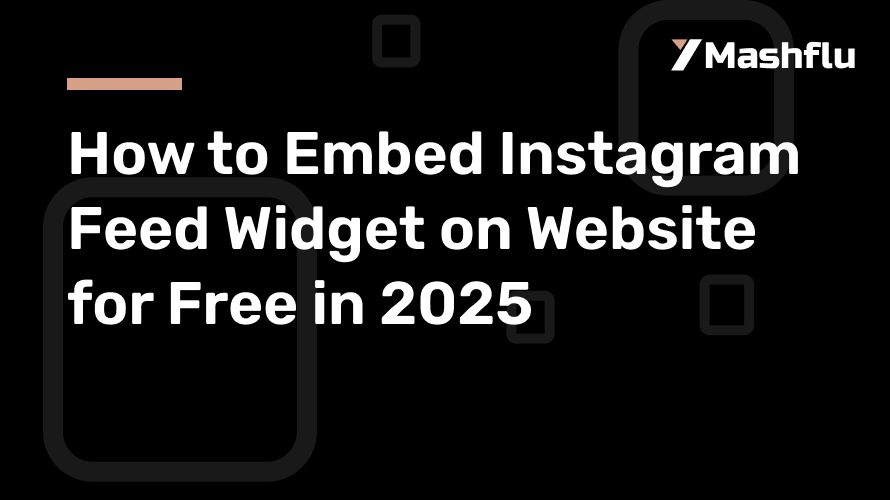
How to Embed Instagram Feed Widget on Website for Free in 2025
One of the best ways to display your social media material, increase interaction, and provide a dynamic user experience is to include an Instagram feed widget into your website. As of 2025, Instagram feed embedding technologies and methods have advanced, making it simpler than ever to connect your website and social media accounts—all for free! You can easily add an Instagram feed widget to your website by following this method.
Why Include a Widget in Your Instagram Feed?
Adding an Instagram feed widget to your website has many advantages:
Boost Engagement: Putting your Instagram photos on display on your website invites users to interact with them and follow you.
Boost Visual Appeal: Your website may seem more lively and appealing using Instagram’s visual-first content, such as photos and videos.
Display Social Proof: To foster trust, emphasize user-generated material, client endorsements, or brand activities.
Real-Time Updates: To keep your website current and relevant, an integrated feed continually refreshes with your most recent Instagram posts.
Detailed Instructions for Including an Instagram Feed Widget
1. Select an Instagram Feed Widget Tool for Free
In 2025, there are a number of free solutions that may assist you in integrating an Instagram feed into your website. Among the well-liked choices are:
Mashflu Widget
The SnapWidget
Elfsight
The LightWidget
These tools provide easily customized widgets that work with the majority of website platforms, including Squarespace, Wix, Shopify, and WordPress. To begin, go to their official websites and create a free account.
2. Link Your Instagram Account
Connecting your Instagram account is the next step after selecting a tool. This is how it usually operates:
Log In: Access the dashboard of the widget tool by entering your login credentials.
Give the tool permission to access your Instagram account. This is required in order to retrieve your posts.
Choose Feed Type: A lot of apps let you choose between mentions, hashtag feeds, or user feeds, which are your own postings. Select the one that supports the goal of your website.
3. Modify the Widget’s Look
By altering the style, you can make sure the widget adheres to the identity of your website. The majority of tools include the following choices:
Layout Styles: Select from slideshow, carousel, or grid layouts.
Color Themes: Modify colors to fit the color scheme of your website.
Post Filters: Choose whether to see all posts, certain hashtags, or only highly engaged media.
Header Options: You may add or delete headers, such your profile image and Instagram handle.
Make sure your design complements the aesthetics of your website by previewing it.
4. Create the code for embedding
Create the embed code if you’re satisfied with the widget’s appearance. The majority of programs include a basic HTML or JavaScript code snippet that may be copied and pasted. What to do is as follows:
Go to the widget tool’s “Embed” or “Get Code” section.
Make a copy of the given code.
5. Update Your Website using the Code
The platform of your website determines how to add the code. Instructions for widely used platforms are as follows:
WordPress:
Navigate to the WordPress dashboard’s Appearance > Widgets area.
To the chosen widget location (such as the footer or sidebar), add a custom HTML block.
After pasting the embed code, save it.
Wix:
Choose the page where you want the feed to show up by using the Wix Editor.
Select HTML Embed under Add Elements > Embed Code.
Position the widget after pasting the code.
Shopify:
Select Customize under Online Store > Themes.
Choose HTML/Custom Code and add a custom section.
After pasting the embed code, save it.
Squarespace:
Add a Code Block after editing the appropriate page.
Save your modifications after pasting the embed code into the block.
6. Examine the widget
Verify your website to make sure the widget is displaying properly after integrating the code. Make sure that:
The design and layout seem as anticipated.
Posts are updated with fresh material in real time.
The widget works nicely on mobile devices and is responsive.
7. Advertise Your Instagram Page
The widget’s embedding is just the beginning. To increase its effect:
Draw attention to the widget: Place it in places where people will see it, like the sidebar of your blog or your site.
Add a call-to-action (CTA) such as “Follow us on Instagram” or “Check out our latest posts” to promote interaction.
utilize Hashtags: To encourage user-generated content, utilize hashtags on your social media platforms and promote them if you’re presenting a hashtag feed.
Paid vs. Free Choices
Free tools are great, but if you want more sophisticated capability, like the following, you may want to upgrade to a subscription plan:
deleting watermarks or branding.
displaying many streams.
access to sophisticated analytics.
Additional customizing choices.
However, free plans are more than enough for the majority of personal projects and small companies.
Tips for Troubleshooting
If you run into problems while trying to integrate your Instagram feed:
Verify Permissions: Verify that the widget tool is authorized to access your Instagram account.
Refresh Tokens: Access tokens may sometimes expire. To refresh your Instagram account, reconnect.
Clear Cache: If modifications don’t take effect right away, try clearing the cache on your website.
Responsive Design: For a flawless user experience, make sure your widget tool is mobile responsive.
In conclusion
In 2025, integrating your social media presence with your online platform is simple when you include an Instagram feed widget on your website. You can make a widget that is aesthetically pleasing, interesting, and useful for free by using this tutorial! Utilize the resources and methods listed here to improve user experience on your website and increase social media interaction. Make your Instagram content work for you by starting now!
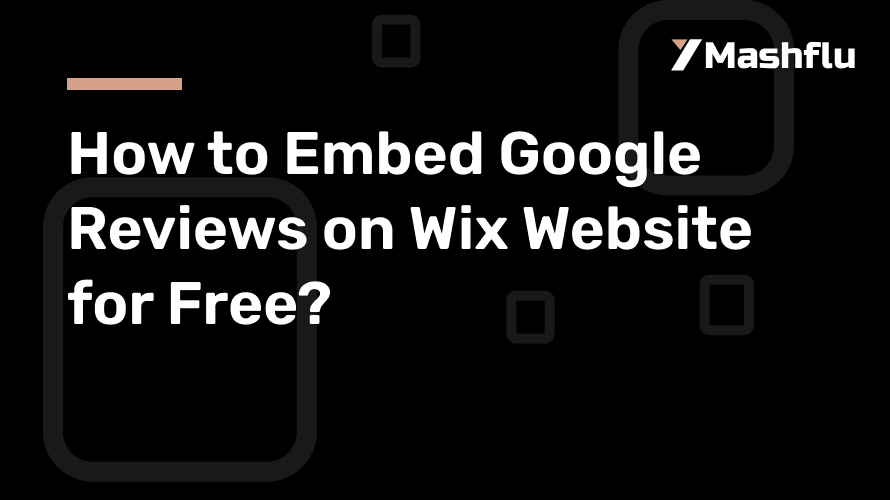
How to Embed Google Reviews on Wix Website for Free?
Adding Google Reviews to your Wix website will greatly increase the legitimacy and dependability of your company. Good evaluations serve as strong social evidence, assisting prospective buyers in making wise choices. This detailed tutorial will teach you how to include Google Reviews into your Wix website without paying any money.
Why Include Google Reviews on Your Website Using Wix?
1. Establish Credibility and Trust
Customers have a great deal of faith in Google Reviews. Including them immediately on your website increases your trust by demonstrating to visitors that actual clients have had satisfying experiences working with you.
2. Boost Search Engine Optimization
Reviews and other user-generated material might help your site’s SEO in an indirect way. Reviews often include business-related keywords, which aid search engines in determining the relevancy of your website.
3. Raise Conversion Rates
Positive evaluations have the power to persuade reluctant customers to buy something or schedule a service. It bolsters their self-assurance in selecting your brand.
4. Conserve Resources and Time
Embedding Google Reviews streamlines the process of displaying reviews rather than requiring human testimony collection.
Step 1: Gather Your Widget Code for Google Reviews
Go to Your Google Business Profile
You must have access to your Google Business Profile (GBP) before you can integrate reviews. Go to Google Business Profile Manager to create one for free if you don’t already have one.
Create the Code for Your Review Widget
Although Google doesn’t provide a review widget directly, you can make one using third-party tools like Google’s API, Elfsight, or SociableKIT. This is a free technique that makes use of the Google Places API:
Visit the website for the Google Places API.
Create a project in the Google Cloud Console to get a free API key.
To get reviews pertaining to your Google Business Profile, use the API.
Tools like Elfsight give a free trial and an embeddable code with little setup for non-technical users.
Step 2: Access your Wix account and log in.
After preparing the widget code or API integration, access the editor for your website by logging into your Wix account.
Visit Wix.com and enter your login information.
Click the Edit Site button to open the website you want to modify.
You may quickly personalize your website using Wix’s drag-and-drop editor after doing this.
Add an HTML Embed Element in Step Three.
Wix’s “Embed” functionality enables you to upload custom HTML code. Here’s how:
Find the option to embed
Click the Add Elements (+) button on the left side of the Wix Editor.
Choose Embed HTML after scrolling down to Embed Code.
Put the Widget Code in.
Drag the HTML element to the desired location on your website for the reviews.
After clicking on the element, choose Enter Code.
Enter the code for your Google Reviews widget or the output from your API here.
Modify the Display
The HTML box may be resized and positioned to blend in with the design of your website. Wix offers drag-and-drop capabilities for accurate positioning.
Step 3: Personalize the Display of Reviews
For styling, use CSS (optional).
If you know how to code, you may modify the reviews’ look using custom CSS. This may consist of:
altering the colors and fonts to fit the theme of your website.
modifying the review widget’s dimensions.
Shadows or borders may be added to improve visual appeal.
Tools from Third Parties for Personalization
The dashboard of a third-party program, such as Elfsight, allows you to modify the widget. The majority of tools let you:
Sort reviews based on ratings.
Emphasize certain reviews.
Show the names and profile photos of your customers.
Test and publish in step five.
Make sure the reviews appear properly on your website by previewing it before making your edits. Look for:
Responsiveness: Both desktop and mobile devices should display the reviews well.
Functionality: Verify that the widget loads correctly and that clicking on it will take you to your Google Business Profile.
Placement: Make sure the reviews are positioned to attract visitors’ attention without interfering with their ability to utilize the site.
Once you’re happy, click Wix’s Publish button to bring the changes to life.
Step 4: Track and Revise Evaluations
Maintain the Freshness of the Content
If you’re using a widget that’s linked to the API, Google Reviews will change dynamically. Keep an eye on your reviews often to make sure they accurately represent the most recent client experiences.
Respond to Unfavorable Reviews
Reacting to unfavorable evaluations shows that you respect criticism and are dedicated to enhancing your offerings. By doing this, a potentially damaging evaluation may be transformed into a chance to foster trust.
Emphasize Outstanding Reviews
Update your widget’s settings from time to time to highlight exceptional reviews. This maintains the presented material interesting and relevant.
Extra Success Advice
Encourage Clients to Post Reviews: Kindly request that pleased clients post reviews on Google. Your widget will be more convincing the more reviews you have.
Leverage Analytics: Monitor the effects of the integrated reviews on the functionality of your website using tools such as Google Analytics.
Strategically Display Reviews: To gain the most exposure, position the widget on sites with a lot of traffic, such as your homepage or service pages.
In conclusion
The legitimacy and user engagement of your Wix website may be greatly increased by simply and cost-free embedding Google Reviews. You may incorporate real user input into the design of your website with ease by following the instructions in this article. Let your happy customers do the talking for your business by starting now!
