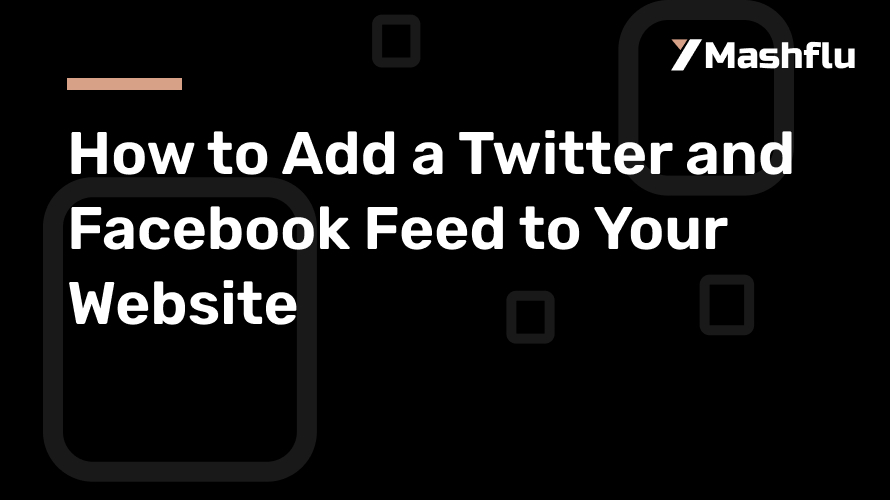Table of Contents
Integrating social media feeds into your website is a great way to keep your content fresh, engage your audience, and drive traffic to your social media pages. If you’re active on platforms like Twitter and Facebook, displaying your Twitter and Facebook feeds on your website can help you showcase real-time updates, encourage followers, and create a more dynamic user experience. Fortunately, you don’t need to manually code everything—using a tool or widget can simplify the process significantly.
In this article, we’ll walk you through how to add both a Twitter and Facebook feed to your website using tools or widgets that make the integration easy and customizable.
Why Use a Widget or Tool to Add Social Media Feeds?
Before diving into the steps, let’s look at some reasons why using a tool or widget is beneficial for adding social media feeds to your website:
Ease of Use: Many tools and widgets are designed with a user-friendly interface, making the integration process quick and simple without any coding required.
Customization: These tools often allow you to customize the look and feel of your social media feed to match your website’s design.
Automatic Updates: Widgets automatically update your social media content in real-time, meaning your website visitors always see the latest posts.
Responsive Design: Most tools ensure that the feeds are mobile-friendly and adapt to different screen sizes.
Now let’s explore the process of adding Twitter and Facebook feeds to your website using popular tools and widgets.
How to Add a Twitter Feed Using a Widget
Adding a Twitter feed to your website can be done in a few simple steps using third-party tools. One popular tool for embedding Twitter feeds is Twiter Feed. Here’s how you can do it:
Step 1: Sign Up for a Widget Tool
First, sign up for a widget service.
Create an account if you don’t already have one.
Step 2: Connect Your Twitter Account
After logging in, you’ll be prompted to connect your Twitter account to the tool.
Authorize the app to access your Twitter profile or hashtag feeds (depending on which feed you want to display).
Step 3: Customize the Feed
Most tools offer customization options such as feed layout, colors, fonts, and post types.
Choose your preferred settings to match the design and style of your website. For example, you can decide to show tweets from your profile, mentions, or tweets with a specific hashtag.
Step 4: Generate the Embed Code
Once you’ve customized your Twitter feed, the tool will generate an embed code.
Copy this code to your clipboard.
Step 5: Paste the Code on Your Website
Go to the HTML section of your website (or use a content management system like WordPress, Wix, or Squarespace if you are using one).
Paste the embed code into the desired location on your website where you want the Twitter feed to appear.
Save your changes and publish your page.
Step 6: Test Your Feed
Once your feed is live on your website, check it to ensure it is displaying correctly. Make sure the posts are updating in real-time, and test how it looks on both desktop and mobile devices.
How to Add a Facebook Feed Using a Widget
Now that you’ve added a Twitter feed, let’s go over how to add a Facebook feed. One of the easiest ways to do this is by using a tool like Smash Balloon or Elfsight, which offer easy integration and customization.
Step 1: Choose a Facebook Widget Tool
Select a widget tool to add Facebook feeds to websites. Sign up for an account, if needed, and log in.
Step 2: Connect Your Facebook Page
Connect your Facebook account by linking the page or profile you want to display on your website.
Follow the prompts to give the tool access to your Facebook content. Depending on the tool, you might need to log in to Facebook and authorize access.
Step 3: Customize the Feed
Most tools will let you customize the appearance of the feed. You can choose from different display layouts, such as showing posts in grid, list, or carousel format.
Some tools also allow you to filter the content by post type (e.g., status updates, images, videos, etc.).
You can also adjust settings for how many posts to display, the feed’s width and height, and whether to show engagement features like likes and comments.
Step 4: Generate and Copy the Embed Code
After customizing the feed, the tool will provide you with an embed code.
Copy the code to your clipboard.
Step 5: Paste the Code on Your Website
Just like with the Twitter feed, go to your website’s HTML or the relevant content section of your CMS (e.g., WordPress).
Paste the Facebook embed code where you want the feed to appear.
Save and publish the page to make the feed visible to your visitors.
Step 6: Test the Feed
Check the live feed on your website to ensure it’s working properly. Confirm that it’s showing the correct posts, updating in real-time, and responsive on different devices.
Best Practices for Adding Social Media Feeds to Your Website
Don’t Overload Your Page: Avoid adding too many social media feeds to your website. One or two feeds are typically sufficient to avoid cluttering the page.
Match the Design: Customize the widget’s appearance to match your website’s branding and color scheme for a cohesive look.
Keep It Relevant: Ensure that the content in the feed is relevant to your audience. For example, you might display your business’ Twitter feed or relevant Facebook posts.
Monitor Updates: Make sure that the feed is updating regularly and is functioning as expected, displaying the latest content.
Conclusion
Adding a Twitter and Facebook feed to your website is a fantastic way to keep your site dynamic, encourage user engagement, and promote your social media presence. By using tools or widgets, you can integrate these feeds with minimal effort and customization. These tools offer easy-to-use solutions that don’t require coding knowledge, making it possible for anyone to add a Twitter and Facebook feed to their website in just a few simple steps.