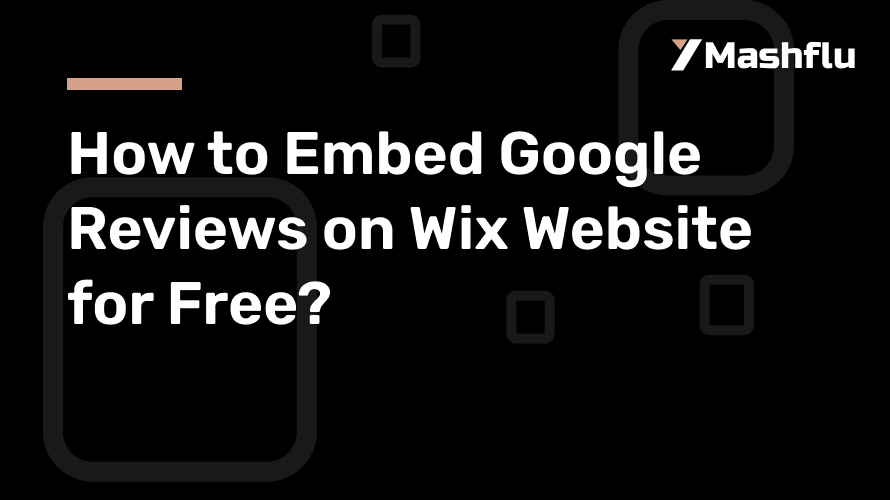Table of Contents
Adding Google Reviews to your Wix website will greatly increase the legitimacy and dependability of your company. Good evaluations serve as strong social evidence, assisting prospective buyers in making wise choices. This detailed tutorial will teach you how to include Google Reviews into your Wix website without paying any money.
Why Include Google Reviews on Your Website Using Wix?
1. Establish Credibility and Trust
Customers have a great deal of faith in Google Reviews. Including them immediately on your website increases your trust by demonstrating to visitors that actual clients have had satisfying experiences working with you.
2. Boost Search Engine Optimization
Reviews and other user-generated material might help your site’s SEO in an indirect way. Reviews often include business-related keywords, which aid search engines in determining the relevancy of your website.
3. Raise Conversion Rates
Positive evaluations have the power to persuade reluctant customers to buy something or schedule a service. It bolsters their self-assurance in selecting your brand.
4. Conserve Resources and Time
Embedding Google Reviews streamlines the process of displaying reviews rather than requiring human testimony collection.
Step 1: Gather Your Widget Code for Google Reviews
Go to Your Google Business Profile
You must have access to your Google Business Profile (GBP) before you can integrate reviews. Go to Google Business Profile Manager to create one for free if you don’t already have one.
Create the Code for Your Review Widget
Although Google doesn’t provide a review widget directly, you can make one using third-party tools like Google’s API, Elfsight, or SociableKIT. This is a free technique that makes use of the Google Places API:
Visit the website for the Google Places API.
Create a project in the Google Cloud Console to get a free API key.
To get reviews pertaining to your Google Business Profile, use the API.
Tools like Elfsight give a free trial and an embeddable code with little setup for non-technical users.
Step 2: Access your Wix account and log in.
After preparing the widget code or API integration, access the editor for your website by logging into your Wix account.
Visit Wix.com and enter your login information.
Click the Edit Site button to open the website you want to modify.
You may quickly personalize your website using Wix’s drag-and-drop editor after doing this.
Add an HTML Embed Element in Step Three.
Wix’s “Embed” functionality enables you to upload custom HTML code. Here’s how:
Find the option to embed
Click the Add Elements (+) button on the left side of the Wix Editor.
Choose Embed HTML after scrolling down to Embed Code.
Put the Widget Code in.
Drag the HTML element to the desired location on your website for the reviews.
After clicking on the element, choose Enter Code.
Enter the code for your Google Reviews widget or the output from your API here.
Modify the Display
The HTML box may be resized and positioned to blend in with the design of your website. Wix offers drag-and-drop capabilities for accurate positioning.
Step 3: Personalize the Display of Reviews
For styling, use CSS (optional).
If you know how to code, you may modify the reviews’ look using custom CSS. This may consist of:
altering the colors and fonts to fit the theme of your website.
modifying the review widget’s dimensions.
Shadows or borders may be added to improve visual appeal.
Tools from Third Parties for Personalization
The dashboard of a third-party program, such as Elfsight, allows you to modify the widget. The majority of tools let you:
Sort reviews based on ratings.
Emphasize certain reviews.
Show the names and profile photos of your customers.
Test and publish in step five.
Make sure the reviews appear properly on your website by previewing it before making your edits. Look for:
Responsiveness: Both desktop and mobile devices should display the reviews well.
Functionality: Verify that the widget loads correctly and that clicking on it will take you to your Google Business Profile.
Placement: Make sure the reviews are positioned to attract visitors’ attention without interfering with their ability to utilize the site.
Once you’re happy, click Wix’s Publish button to bring the changes to life.
Step 4: Track and Revise Evaluations
Maintain the Freshness of the Content
If you’re using a widget that’s linked to the API, Google Reviews will change dynamically. Keep an eye on your reviews often to make sure they accurately represent the most recent client experiences.
Respond to Unfavorable Reviews
Reacting to unfavorable evaluations shows that you respect criticism and are dedicated to enhancing your offerings. By doing this, a potentially damaging evaluation may be transformed into a chance to foster trust.
Emphasize Outstanding Reviews
Update your widget’s settings from time to time to highlight exceptional reviews. This maintains the presented material interesting and relevant.
Extra Success Advice
Encourage Clients to Post Reviews: Kindly request that pleased clients post reviews on Google. Your widget will be more convincing the more reviews you have.
Leverage Analytics: Monitor the effects of the integrated reviews on the functionality of your website using tools such as Google Analytics.
Strategically Display Reviews: To gain the most exposure, position the widget on sites with a lot of traffic, such as your homepage or service pages.
In conclusion
The legitimacy and user engagement of your Wix website may be greatly increased by simply and cost-free embedding Google Reviews. You may incorporate real user input into the design of your website with ease by following the instructions in this article. Let your happy customers do the talking for your business by starting now!