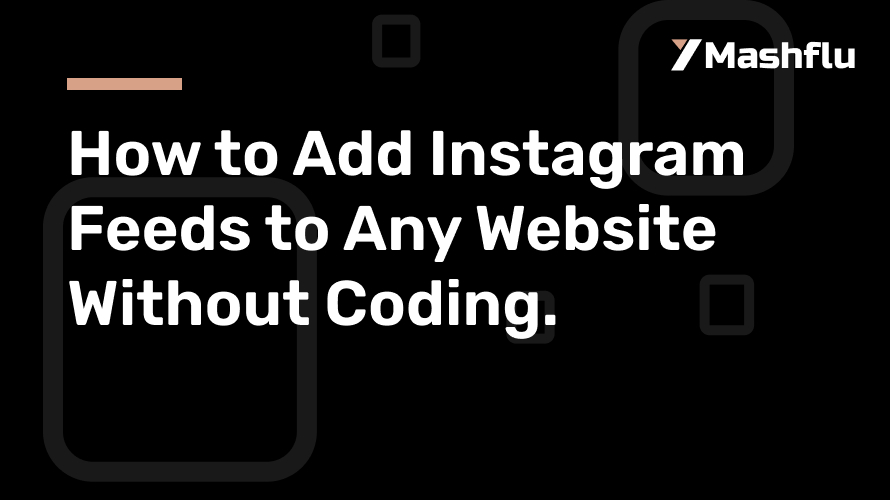Why Show Instagram on Your Site?
Keep People Interested: They see your latest pictures and videos and stick around longer.
Show You’re Real: Seeing your followers and posts builds belief in you.
Get More Visitors: Links in your Instagram posts can take people to your website.
Show Your Style: Your Instagram aAdding your Instagram feed to your website is a great idea! It gets people involved and shows off what you’re up to. If you don’t know code, no problem. There are simple ways to put your Instagram feed on your site super quick – no coding needed! This will show you how to easily add your Instagram updates to your site.
Why Put Your Instagram Feed on Your Website?
It’s not just for looks. Adding your Instagram feed has some good benefits. It keeps your site updated, builds trust, and brings people from Instagram to your site.
How it Helps with SEO
Fresh feeds make your site look active, so people stay longer. When people are active on your page , your site can rank higher in searches. A cool Instagram feed makes your site look great, giving people an even better first impression.
Instagram is Very Good
Posts with pictures and videos get way more attention. That is why it is important to show your brand in a cool way.
Easiest Way to Add Instagram Without Coding
You don’t need to know code for this. Tools and platforms make it easy.
Website Helpers
Many site builders have helpers ready for Instagram feeds. Some popular ones are:
Elfsight
LightWidget
Mashflu
Flockler
These let you change things around to fit your style. They are simple to set up and don’t need any code.
Use Platforms
Social media tools gather your posts in one spot. They make code or links that you can put on your site. This gives you options and designs at different prices.
Instagram Way
Instagram lets you put single posts on other sites. It’s easy, but it doesn’t do full feeds. You can pick posts, but it’s not the best for showing your very latest stuff automatically.
How to Add Instagram Feeds, Step-by-Step
Let’s go through the easy ways to put Instagram feeds on your site.
With Elfsight
Step 1: Sign Up and Pick Your Look
Make an account on Elfsight. Pick the Instagram feed that you like. Most give free trials.
Step 2: Style Your Feed
Change the size, look, colors, and fonts to match your site. Check it out to make sure it looks right.
Step 3: Put It On Your Site
When it looks good, make the code. For WordPress, copy and paste it into a widget. For Shopify or Wix, use their app sections.
Use LightWidget or Flockler
>Setup Your Feed
>Connect your Instagram easily.
>Pick how many posts, the style, or slideshow.
Put It On Different Sites
WordPress: Use a code block.
Wix: Put the code in the HTML area.
Squarespace: Add code in code blocks.
Check your feed on phones and computers to make sure it looks good always.
Do it Manually
If you want to pick certain posts:
Find the post you like.
Click the three dots and pick “Embed.”
Copy the code and paste it where you want on your site.
It’s easy, but you have to change the code when you add stuff, so it’s not automatic.
Tips for a Great Instagram Feed
To get the most from your feed:
Make it Fit: Ensure it looks good on phones and tablets.
Be Careful: Respect privacy when putting content.
Keep it Fresh: Pick tools that update, so your feed is always new.
Think About Design: Pick styles that match your site’s look.
Fixing Problems
Typical stuff and how to fix it:
Feed Doesn’t Show: Make sure your Instagram is public.
Site is Slow: Use smaller sizes of the widgets and show less posts.
Site Won’t Let You: Some tools might have limits, so stay up-to-date.
In Conclusion
Adding Instagram feeds to your website is easy. Tools like Elfsight, LightWidget, and Flockler make showing your Instagram content simple. Pick what goes with your site and budget, then style your feed to match your brand. Making your feed fresh and fun gets people to stay longer and chat more. Updates and design keep your website alive and attractive. So start today, and see your followers grow on your site!