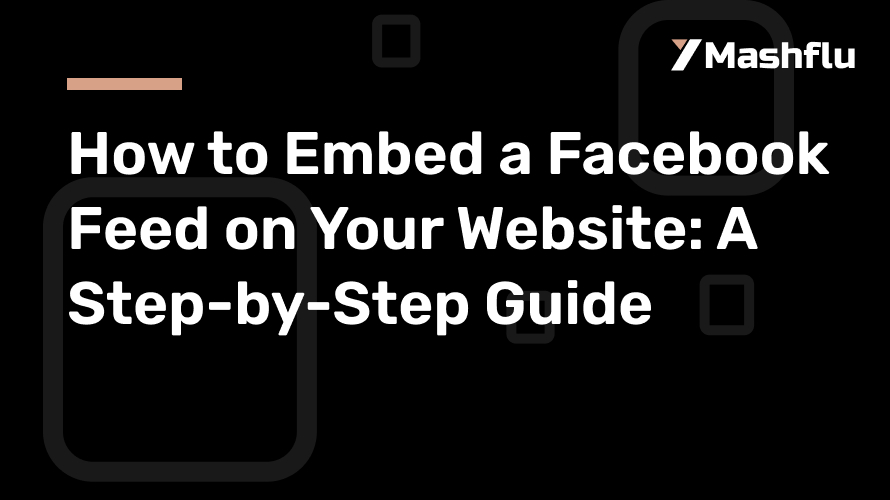Table of Contents
Now, you can directly integrate feeds into your website and maximise engagement. Using this, you can update your visitors with the latest content that you have. One platform where it is more helpful to maintain an active, interactive, and lively presence on your site is Facebook. It allows you to showcase posts, photos, videos, and comments from your Facebook Page or Group in real-time directly on your website without visitors having to leave your site.
In this article, we will guide you to know how to embed a Facebook feed on your website, describe the pros, and give you some practical tips on how to take the most advantage of this feature.
Benefits of Embedding a Facebook Feed on Your Website
Before diving into the technical steps, let’s first explore why you should consider embedding your Facebook feed.
1. Keeps Content Fresh and Updated
One of the most important advantages of including a Facebook feed is bringing your content fresh to your website. Instead of having static content that you would have to update manually, a Facebook feed updates itself in real-time, so that your website always reflects the latest information. It could be event announcements, product launches, or happy customer testimonials this live feed will ensure that your site remains dynamic and engaging.
2. Increases Engagement and Social Proof
Another benefit of embedding a Facebook feed is the boosting of interaction. Visitors to your site can like, share, and comment on posts directly from your social media content. That’s what puts them as part of the conversation without having to leave your site. The feed also acts as social proof, meaning that your brand has an active, lively community on Facebook that can help establish trust with visitors.
3. Improves Cross-Platform Promotion
This can embed the Facebook feed onto your webpage, giving you a smooth way to promote your Facebook Page or Group to the visitors of your website, convincing them to go there as well and once again interact with you there. It might also increase the size of your audience by driving traffic from your website to your Facebook account, creating further engagement across the platforms.
4. Saves Time and Effort
An embedded Facebook feed means you don’t have to constantly update your website and the accounts on the various social media platforms. This would save time, labour, and resources but is still able to maintain relevant and up-to-date content for your audience.
Step-by-Step Guide to Embedding a Facebook Feed on Your Website
Here’s how to embed a Facebook feed using a widget, depending on the platform you’re using.
Here’s a general step-by-step guide for embedding a Facebook feed using a widget on any website:
Step 1: Choose a Facebook Feed Widget Tool
Look for a widget tool or plugin that supports embedding the Facebook feed. You will find so many online that you can use one. Popular options usually provide widgets and give you different options for customizable widgets to embed on your website.
Step 2: Get the Widget Code
- Sign up or log in to the widget provider’s platform.
- Connect your Facebook account to the widget by authorizing it to access the Facebook Page or Group you want to display.
- Customize the widget settings such as layout, colours, and the types of posts you want to show (e.g., photos, videos, events).
- After customizing, the widget tool will generate an embed code (usually in HTML or JavaScript format).
Step 3: Copy the Embed Code
Once the customization is done, the widget will provide you with the code that you need to add to your website. Copy this code to your clipboard.
Step 4: Add the Widget Code to Your Website
- Access your website’s backend (through a CMS, website builder, or HTML editor).
- Navigate to the area where you want to display the Facebook feed. Common locations include sidebars, footers, or dedicated sections of a page.
- Open the widget area, HTML block, or custom code section where you can insert external code.
Step 5: Paste the Embed Code
Paste the embed code into the HTML block or widget area of your website. Make sure to save or update the page so the changes take effect.
Step 6: Preview the Feed
Add this widget and preview your site to verify that the feed correctly appears. Verify it will look good on various devices, including both mobile and desktop, ensuring responsiveness as well.
Step 7: Adjust as Necessary
If your feed doesn’t look the way you wanted, go back to the widget provider and tweak settings like size, posts to display, or layout. If necessary, change the code and then insert the piece again.
Tips for Maximizing Your Embedded Facebook Feed
Now that you have embedded the Facebook feed on your website, here are some tips to make the most out of it:
1. Promote a Specific Hashtag or Campaign
If your marketing campaign or event is especially Facebook-centric, for instance, ensure that your feed showcases pertinent posts. For example, if you are running a contest or challenging followers to utilize a specific hashtag, be certain that these posts are highlighted on your feed.
2. Encourage User-Generated Content
Use your embedded feed to encourage website visitors to interact with your Facebook Page. Ask them to share their stories, tag your brand or comment on recent posts, for instance. This can help create a more dynamic community around both your website and Facebook presence.
3. Keep updating content.
Although the feed automatically refreshes, it would still be wise to post fresh content on your Facebook Page at regular intervals. This will keep your feed active and interesting for the visitors to your site. You should vary what you upload, such as images, videos, and even announcements, so people have something different to look at.
4. Draw in other social feeds
If you’re engaging on more than one social platform you may want to embed more than just your feed from Facebook. Social walls (which aggregate content from multiple platforms including Instagram, Twitter and Facebook) can create a very comprehensive and interactive social experience on your website.