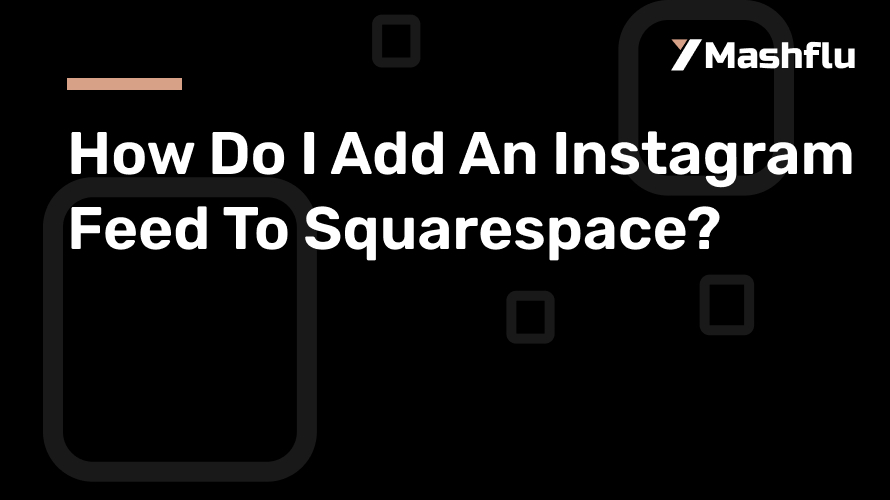Table of Contents
A popular platform for creating slick, expert websites is Squarespace. Adding an Instagram feed to Squarespace is a fantastic way to improve the look and feel of your website. With this function, you can interact with visitors, share content from your Instagram profile in real time, and advertise your social media presence on your website. In this tutorial, we’ll go over the advantages of including an Instagram feed, look at the two primary ways to do so, and offer customization advice.
Why Should Squarespace Include an Instagram Feed?
1. Display Visual Content
By including your Instagram feed on your Squarespace website, you can take advantage of Instagram’s strong visual component to engage your audience. Your profile’s dynamic photos and videos improve the visual appeal of your website and make it more interactive and interesting. A well-designed Instagram feed may make your website visually appealing, whether you’re a photographer showing off your work, a merchant exhibiting new items, or a restaurant serving up mouthwatering food.
2. Maintain the Freshness of Your Website
The automatic updates are among the greatest benefits of embedding an Instagram feed. Without any more work on your part, the fresh content shows up on your website every time you post on Instagram. This guarantees that your website consistently features up-to-date, pertinent material, saving you time and maintaining audience interest. An Instagram feed makes it easy to keep your site seeming current and active, which increases the likelihood that visitors will return.
3. Promote the Development of Social Media
Your website and social media profiles are connected by embedding your Instagram feed. You may encourage website users to investigate and interact with your social media account by highlighting your Instagram posts. You’ll probably see a rise in Instagram followers and engagement if your posts are visible and provide an easy option for people to follow your account.
4. Emphasis on Social Proof
Including an Instagram account can be used as social evidence. Posts with positive reviews, user-generated content, or satisfied consumers serve as brand ambassadors. Potential customers gain trust as a result of seeing realistic and genuine content that highlights the benefits of your goods or services.
Ways to Integrate Squarespace with an Instagram Feed
There are two main methods for adding an Instagram feed to your Squarespace website. For a quick and easy integration, utilize Squarespace’s built-in Instagram block; alternatively, use a third-party application to gain access to more sophisticated functionality and customization choices.
Method 1: Make Use of the Instagram Block Integrated into Squarespace
A built-in Instagram block in Squarespace enables users to link their Instagram account and show a live feed on their website. This approach is simple and doesn’t call for any extra equipment.
Step 1: Access your Squarespace account and log in.
Go to the website editor after logging into your Squarespace dashboard to begin. Choose the particular page or area on which you want your Instagram feed to appear. This might be a dedicated gallery page, your homepage, or a blog sidebar.
Step 2: Include a block on Instagram
To add a new block, click the plus icon in the editor. Find and choose the Instagram block from the content block collection. Drag and drop this block into your website where you want it. Until you link your Instagram account, the block will serve as a stand-in.
Step 3: Establish an Account on Instagram
A prompt requesting you to sign into your Instagram account will show up once you place the Instagram ban. To allow Squarespace access to your Instagram feed, follow the directions. Your most recent entries will show up on the website automatically after you connect.
Step 4: Personalize the Design
With Squarespace, you may change the Instagram feed block’s layout to match the style of your website. You can choose how many posts to show, change the distance between posts, and resize the photos. This stage guarantees that the feed complements the design and branding of your website.
Step 5: Conserve and Post
Save your changes and publish your website after the integration and personalization are complete. On the chosen page or section, visitors will now be able to view your Instagram feed in real time.
Method 2: For Advanced Features, Use a Third-Party Tool
Use third-party tools like Taggbox, Elfsight, or Smash Balloon for more enhanced customisation or more features. You can display several feeds or filter particular content using these tools, which also offer a wide range of design possibilities.
Step 1: pick a third-party tool.
Choose a third-party tool by researching it and considering your needs. For example:
For user-generated material, Taggbox provides filtering choices and layout customization.
Elfsight offers drag-and-drop design controls for responsive widgets.
For feeds that require little setup and are clear and responsive, Smash Balloon is perfect.
To create a personalized feed, register for the selected tool and link your Instagram account.
Step 2: Make Your Feed Widget Unique
Create an Instagram feed in the tool’s dashboard that reflects the style of your website. Layouts like carousels, slideshows, and grids are among your options. The majority of programs also have filtering features that let you show particular posts according to account tags, hashtags, or mentions.
Step 3: Create the embed code
The program will produce an HTML embed code after you’re happy with the way your feed looks. To incorporate the feed into your Squarespace website, copy this code.
Step 4: Enter Squarespace’s embed code
Go to the page where you wish to put the Instagram feed after logging into Squarespace. Paste the embed code into a Code Block that has been added to the page, then reposition it.
Step 5: Save and publish your website
To make sure the feed looks the way you want it to, preview your website. Save your adjustments and publish the website for your visitors to enjoy if everything appears to be in order.
Concluding remarks
A quick and easy method to improve the look of your website, highlight dynamic content, and increase social media engagement is to add an Instagram feed to Squarespace. Integrating your feed is simple and very configurable, regardless of whether you want to use Squarespace’s included Instagram block or a third-party solution. You may increase your internet visibility, maintain your content freshness, and establish credibility through social proof by including an Instagram feed on your website. To improve your Squarespace website, begin integrating your Instagram feed right now!