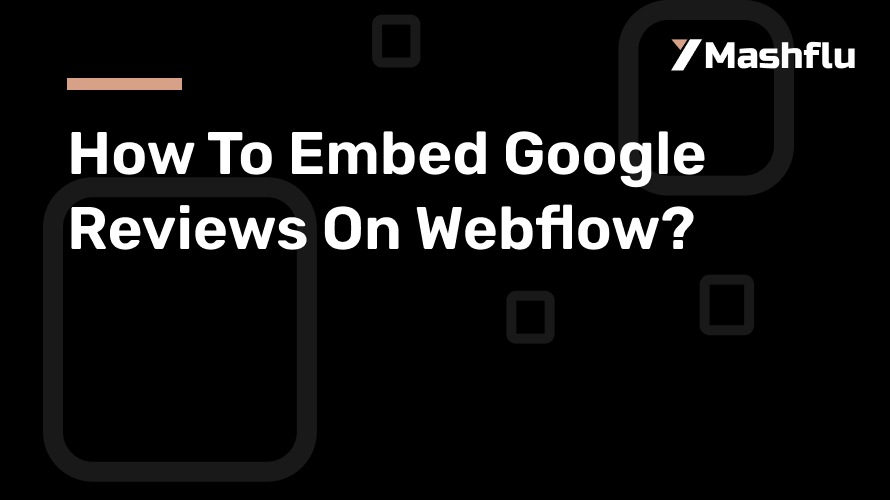Table of Contents
Putting client testimonials on your website is a great method to increase credibility and trust. Particularly, Google Reviews provide authenticated endorsements that have the power to greatly sway prospective buyers. Google Reviews are an easy approach to increase the legitimacy of your website and increase user interaction if you’re using Webflow as your website builder. We’ll walk you through the steps of embedding Google reviews on Webflow in this blog.
Why embed Google reviews on Webflow?
1. Increase Credibility and Trust
Customers trust Google Reviews because they are genuine and validated. By including them on your Webflow website, you can highlight actual client experiences and build your brand’s credibility. Putting reviews front and center helps increase conversion rates since prospective buyers frequently use them to guide their decisions.
2. Improve Your SEO Results
Keywords that are frequently pertinent to your business might be found in customer evaluations, particularly Google reviews. By including these reviews on your website, you can raise your SEO rankings by adding new, keyword-rich material. Another element that affects SEO is the possibility that consumers may stay on your website longer if you have positive reviews prominently displayed.
3. Promote User Involvement Through Embedding
Visitors are encouraged to learn about other people’s experiences with your company on Google Reviews. Engaged visitors are more likely to learn more about your offerings, browse your website further, and eventually make an inquiry or purchase.
4. Emphasis on Social Proof
One important element influencing consumer choices is social proof. By including gratifying reviews, you show that people believe in your company, which gives new customers more confidence to select your goods or services.
Methods for Including Google Reviews in Webflow
Google Reviews can be embedded on your Webflow website in two main ways:
Using Google My Business API for Manual Embedding with Third-Party Tools or Widgets
Both approaches work well, but the one you choose will rely on your level of technical proficiency and the degree of customization you require.
Method 1: Integrating Google Reviews with Third-Party Tools
The most effective and straightforward method for embed Google Reviews on Webflow is to use third-party applications. You don’t need to know a lot of code to develop customisable review widgets thanks to well-known technologies like Elfsight, EmbedSocial, and Taggbox.
Step 1: pick a third-party tool.
Choose a tool based on your requirements. Here are a few well-liked choices:
- Elfsight: Offers widgets that may be customized to show Google Reviews.
- Filtering and style options are among the capabilities that EmbedSocial offers.
- Taggbox: Enables you to compile and personalize reviews for a dynamic experience.
- Create an account on the platform of your choice and link your Google My Business account.
Step 2: Create the embed code.
After connecting your account, personalize your review widget. The majority of platforms provide choices to:
- Sort reviews by keywords or star ratings.
- Modify the layout (e.g., list view, slider, or grid).
- Make sure the widget’s fonts and colors match those on your Webflow website.
- The program will create an HTML embed code once the widget has been customized. To use this code in Webflow, copy it.
Step 3: Update Webflow with the Embed Code
- Open the website editor after logging into your Webflow account.
- To display the reviews, navigate to the desired page or area.
- From the Webflow editor toolbar, drag and drop an Embed element onto the page.
- In the HTML area, paste the embed code.
Step 4: Make Your Site Public and View It
To make sure the reviews appear as intended, publish your Webflow site after embedding the code and preview it.
Method 2: Using the Google My Business API for Manual Embedding
You can retrieve and show reviews via the Google My Business API if you’d rather have a more code-driven and configurable solution. You have more control over how the reviews show up on your website with this option, but it does take some coding knowledge.
Step 1: Configure Access to the API
- Create a new project in the Google Cloud Console.
- For your project, enable the Google My Business API.
- Create an API key, then safely store it.
Step 2: Retrieve Reviews on Google
To retrieve reviews from your Google My Business profile, use the API key. To query the API and receive review data, you will need to create custom code in either Python or JavaScript.
Step 3: Integrate Webflow with Reviews
- After retrieving the review data, use HTML and CSS to format it.
- Enhance your Webflow page with a unique embed element.
- Copy and paste the JavaScript, CSS, and HTML code required to show the reviews dynamically.
Step 4: Test and publish.
To make sure the reviews load properly and are styled the way you want them to, preview your website. When everything appears to be in order, publish your website.
Customization Advice for Webflow’s Google Reviews
1. Align Your Branding
Make sure the review area or widget complements the style of your website. For a unified appearance, choose layouts, fonts, and colors that go well with your overall theme.
2. Apply Relevance Filters
If there are several reviews visible, sort them such that the most pertinent or favorable ones stand out. For maximum impact, you can display just 4-star and 5-star reviews using tools like Elfsight and EmbedSocial.
3. Incorporate Interactivity
To make the reviews section more dynamic, including elements like scrollable grids or sliders. This motivates consumers to continue exploring and keeps them interested.
4. Verify responsiveness on mobile devices
Since mobile devices are used by the majority of website users, it is crucial to make sure your review area is properly responsive. Make any necessary changes after testing the design on various screen sizes.
Concluding remarks
One effective strategy to increase user engagement, foster trust, and increase conversions is to embed Google reviews on Webflow. The process is simple and offers many customization choices, regardless of whether you utilize a third-party application or make use of the Google My Business API. You may make a lasting impression and persuade prospective clients to proceed by displaying real customer reviews. Begin incorporating Google Reviews into your Webflow website right now to reap the rewards of increased engagement and reputation!