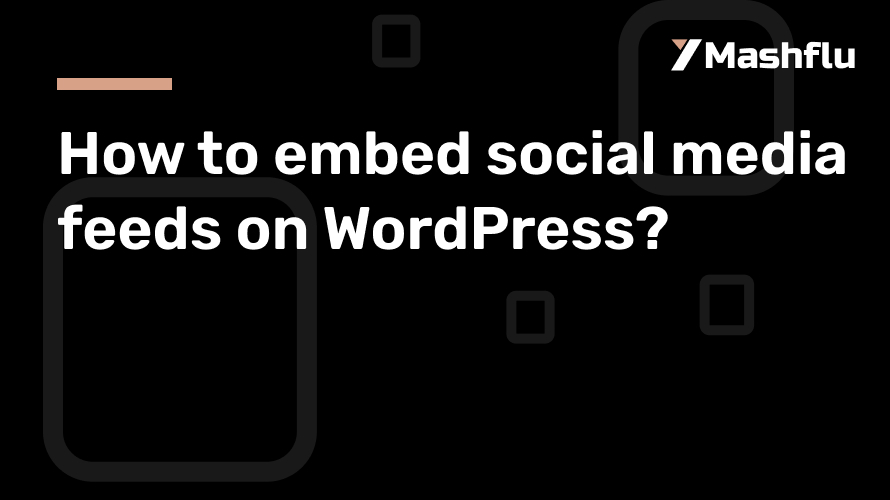Table of Contents
WordPress social network feed integration may turn your website into an engaging and dynamic central location. Whether you are a content provider, blogger, or business owner, incorporating feeds from social media sites like Facebook, Instagram, or Twitter guarantees that your website remains current, interesting, and visually appealing. To get you started, this tutorial divides the procedure into doable steps.
Why Use WordPress to Include Social Media Feeds?
1. A greater level of user interaction
Visitors are more likely to engage with your content when you have a live social media feed on WordPress website. Without ever leaving your website, they may interact with trending topics, get real-time updates, and learn about your most recent promotions. In addition to keeping users on your website longer, this connection helps you connect your social media accounts and online presence. You increase the likelihood that visitors will like, share, or comment on your social media posts by providing an engaging experience. This improves your online presence over time and fosters a devoted following.
2. Fresh and Adaptable Content
If the content on a static website isn’t updated frequently, it might easily become out of date. Your site will constantly look fresh thanks to social media feeds that automatically show your most recent posts. Businesses who often post updates, promotions, or events on social media sites like Instagram or Twitter may find this dynamic feature very helpful. An online retailer might, for instance, include its Instagram feed to highlight user-generated content or new products. This keeps the website interesting and current while lowering the need for frequent human updates.
3. Using Social Proof to Establish Credibility
One effective tactic in digital marketing is social proof. It builds credibility and confidence when prospective buyers witness actual people interacting with your brand on social media. You can showcase user-generated material, reviews, and testimonials on your website by embedding a feed. Displaying client testimonials or images that have been associated with your brand, for example, might show that you are genuine and motivate people to act. Purchase decisions or service requests may be greatly influenced by this visual endorsement.
4. Better User Retention and SEO
Websites with interesting, new information are given preference by search engines. By extending visitors’ stay on your website, a social media feed on WordPress can boost your SEO. Because RS. feeds are interactive, readers are encouraged to delve deeper into your content, which tells search engines that your website is worthwhile and pertinent. Furthermore, adding active social media profiles to your website raises your domain authority and improves your exposure on search engine results pages (SERPs).
5. Simplified Engagement and Marketing
Your website and your social media accounts are connected by a social media feed. The user journey is made simpler for visitors by allowing them to browse your posts and follow your profiles without ever leaving the website. This smooth integration guarantees the coherence of your marketing initiatives and increases interaction on all platforms. For example, adding a Twitter hashtag feed for a live event might inspire participants to participate in real-time conversations, boosting the reach of your campaign.
Techniques for Integrating a Social Media Feed into WordPress
1. Making Use of WordPress Plugins
One of the simplest methods to include a social media feed on WordPress website is through plugins. They offer customized features, easy interaction with well-known platforms, and user-friendly interfaces. Features like responsive designs, moderation tools, and layout customization are provided by plugins like Smash Balloon, Tagembed, and Flow-Flow. For example, it only takes a few clicks to embed feeds from YouTube, Facebook, Instagram, and Twitter using Smash Balloon. These plugins give your website a polished appearance while saving time and effort.
2. Making Use of Social Media Add-ons
You can add embeddable widgets from social media platforms to your WordPress website. These widgets are perfect for showing feeds that are only available on one site, like a Facebook page plugin or an embedded timeline from Twitter. Widgets are a lightweight option for consumers who want less customisation because they are simple to set up and don’t require any extra plugins. They might not, however, have the sophisticated capabilities that plugins offer, including feed filtering or multi-platform connectivity.
3. Using Custom Code for Embedding
You can use JavaScript or custom HTML to insert social network feeds if you have developer assistance or are tech-savvy. The majority of social media sites provide embeddable codes for individual postings or whole feeds. These codes can be used with the custom HTML widget or pasted into the HTML block in the WordPress block editor. Although this approach gives you more control, it might need to be updated frequently to make sure it works with WordPress and the social media platform’s API.
Detailed Instructions for Integrating a Social Media Feed into WordPress
Choice 1: Making Use of a Plugin
Select and Set Up a Plugin
Choose a plugin that best suits your requirements first, like Smash Balloon. Install it by searching for the plugin’s name in your WordPress dashboard under Plugins > Add New. Once located, activate it by clicking Install Now.
Link Your Account on Social Media
Once activated, link your social network accounts by following the plugin’s instructions. The majority of plugins provide a detailed tutorial on safely allowing the connection.
Personalize the Feed
To change your feed’s layout, color style, and filters, use the plugin’s options. For example, you can select a carousel display for Twitter or a grid style for Instagram.
Include the feed on your website.
Paste the shortcode (such as [instagram-feed]) into the chosen page, post, or widget area after copying it from the plugin. Make sure everything appears nice by previewing your changes.
Alternative 2: Integrating Without a Plugin
Create an Embed Code
To create an embed code for a particular post or feed, go to the social media site and utilize its facilities. For instance, Instagram lets you embed posts directly, whereas Twitter shows you a “Embedded Timeline” option.
Add a WordPress HTML Block
In WordPress, navigate to the page or post editor and add an HTML block. In this section, paste the embed code.
Conserve and Examine
To make sure the feed displays properly, save your modifications and preview the page.
Tips for Customizing Your Feed to Make It Mobile-Friendly
To make sure your social network feed appears fantastic on all devices, use responsive design settings. By default, the majority of plugins provide mobile-friendly layouts.
- Keep Your Content Moderate
- Use account-specific settings or hashtags to weed out posts that are unsuitable or irrelevant. Tools for content moderation are frequently included in plugins to preserve the caliber of posts that are shown.
Complement Your Branding
Make your feed’s layouts, colors, and typefaces match the style of your website. A unified style guarantees that your website appears polished and professional.
Include Unambiguous CTAs
Add call-to-action buttons, such as “Share This Post” or “Follow Us,” to encourage user participation and grow your following.
Concluding remarks
WordPress social network feed integration is a great approach to maintain an interesting, eye-catching, and current website. The method is simple and can greatly improve your online presence, whether you decide to manually incorporate feeds or use a plugin for convenience. Create a dynamic website that draws and keeps visitors by integrating your social media feed on WordPress now!