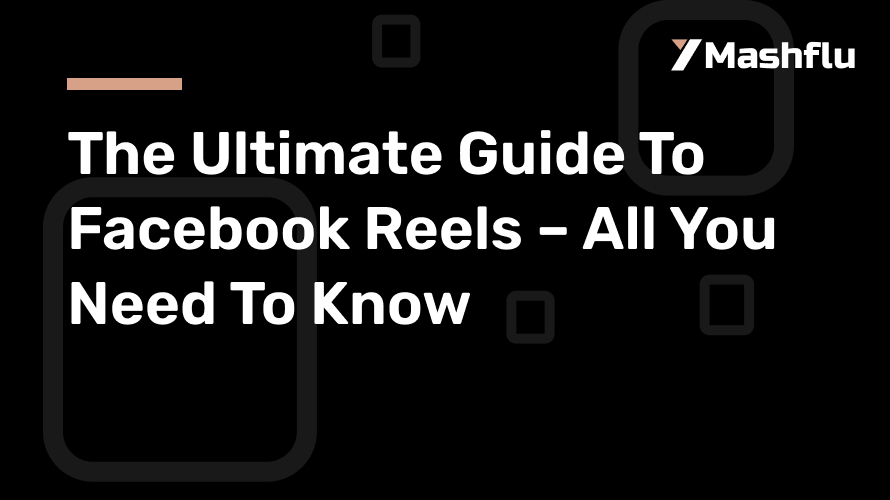
The Ultimate Guide To Facebook Reels – All You Need To Know
In the ever-evolving landscape of social media, video content has emerged as a dominant force, with platforms continually seeking new ways to engage users. Facebook Reels, a feature that allows users to create and share short, captivating videos, has quickly gained traction among creators and brands alike. This ultimate guide delves into everything you need to know about Facebook Reels, from understanding its features and benefits to best practices for creating engaging content and strategies for maximizing reach. Whether you’re a seasoned marketer or a newcomer to the platform, this comprehensive resource will equip you with the knowledge and tools to harness the power of Facebook Reels effectively.
What Are Facebook Reels?
Overview of Facebook Reels
Facebook Reels are short, visually engaging videos that allow users to express their creativity and share snippets of their lives with friends, family, and the wider Facebook community. Think of them as the lively cousin of Facebook Stories: they’re quick, fun, and often come with catchy music and snazzy effects. With a length of up to 60 seconds, they’re perfect for sharing bite-sized content that can entertain, inform, or inspire—because who doesn’t love a good cat video at 2 AM?
Comparison with Other Video Formats
When you compare Facebook Reels to other video formats, they stand out like a peacock at a pigeon party. While regular videos can be longer and sometimes feel like an epic saga (we’re looking at you, 3-hour documentaries), Reels are designed for rapid consumption. Similar to TikTok and Instagram Reels, they focus on creativity and trendiness, making them ideal for brands looking to hop on the latest bandwagon. So, if you want to broadcast your brand’s fun side, Reels are your ticket to the cool kids’ table.
Why Use Facebook Reels for Your Brand?
Engagement and Reach Potential
Facebook Reels can be the golden ticket for brands wanting to amp up their engagement. The algorithm loves short, engaging content, and so do users! When you create Reels that captivate your audience, the chances of your content being shared and liked skyrocket. It’s like throwing a party where all your friends are invited, and they bring more friends—who wouldn’t want that kind of buzz?
Building Community and Connection
Using Reels gives brands a unique opportunity to foster community and connect personally with their audience. With a more casual, behind-the-scenes vibe, Reels can humanize your brand, bringing your personality to the forefront. Engaging content can create a sense of belonging, transforming casual viewers into loyal fans who feel like they’re part of your brand’s journey—just like that friend who always tags you in the best memes.
Leveraging Trends and Challenges
Jumping on trends and challenges is the bread and butter of social media success, and Facebook Reels are no exception. With their quick-fire format, brands can easily participate in viral trends, turning popular challenges into clever marketing opportunities. Whether it’s a dance challenge, a humorous skit, or a trending catchphrase, using timely, relevant content can drive engagement and keep your brand fresh—while reminding everyone that you’re up for a good laugh!
How to Create Engaging Facebook Reels
Step-by-Step Creation Process
Creating Facebook Reels is easier than pie (and often more fun!). Start by tapping the Reels icon in the Facebook app. From there, you can record a new video or upload existing footage. Trim it to your liking, add effects, captions, and transitions, and voilà! You’ve got yourself a Reel that’s just waiting to go viral. It’s like cooking—follow the recipe, add your unique flair, and serve it up to your audience!
Tools and Features Available
Facebook provides an array of cool tools and features for making your Reels shine. You can spice things up with various effects, stickers, and text overlays to create something truly eye-catching. Not to mention the ability to record in segments, adjust speed, and utilize a plethora of music options. These features can help you build a seamless and professional-looking video without needing a Hollywood budget—because who needs a film crew when you have a smartphone and a knack for creativity?
Choosing the Right Music and Effects
Music and effects are like the icing on the cake; they can elevate your Reels from ordinary to extraordinary. Picking the right soundtrack sets the mood and draws in viewers, while effects can add a layer of fun or professionalism. Browse through Facebook’s extensive library of licensed tracks and don’t shy away from experimenting with different effects. The right combo can turn a simple video into a masterpiece that has everyone tapping the replay button.
Best Practices for Facebook Reels Content
Understanding Your Audience
Before you dive headfirst into creating Reels, take a moment to put on your detective hat and understand your audience. What do they like? What makes them laugh? Tailoring your content to their preferences can significantly increase engagement. Think of it like throwing a party: you wouldn’t serve broccoli at a pizza party unless you wanted to be that person, right?
Storytelling Techniques for Reels
Even in a short reel, storytelling is essential. Utilize a beginning, middle, and end to guide viewers through your content. Whether it’s a product showcase or a day-in-the-life, having a narrative arc can keep viewers engaged and encourage them to stick around until the very last second, waiting for that plot twist they didn’t see coming!
Optimizing Video Length and Format
Remember that you have up to 60 seconds to capture attention, but that doesn’t mean you need to fill the entire time. Aim for concise, impactful content that gets to the point quickly. Consider your format too—vertical videos tend to perform better on Facebook Reels since they’re optimized for mobile devices. Keep it snappy, visually appealing, and within the sweet spot for optimal engagement—after all, time is precious, and nobody wants to scroll past a snooze-fest!
Strategies for Maximizing Reach and Engagement
Using Hashtags Effectively
Hashtags are like the breadcrumbs of the digital forest—leading viewers straight to your content. To cast a wider net, sprinkle in relevant hashtags that reflect the theme of your reel. Aim for a blend of popular and niche hashtags; the former gives you exposure, while the latter connects you with a more targeted audience. Don’t be #thatperson who overloads their post with hashtags, though—2-5 well-chosen hashtags are usually the sweet spot.
Timing Your Posts for Maximum Impact
Timing is everything, and that includes your Facebook Reels. Posts made during peak activity hours (think evenings and weekends when people are scrolling with their snacks) are likely to get more engagement. Use Facebook Insights to find out when your audience is online. And remember, just like your grandma always said, “Don’t be late to the party; you might miss out on the cake!”
Collaborating with Influencers
Imagine a musical duet with a superstar—exciting, right? Collaborating with influencers can do wonders for your reach. By partnering with influencers who resonate with your brand, you not only access their audience but also add credibility to your content. Just make sure to choose someone whose vibe aligns with your brand’s personality, or you might end up looking like a fish out of water.
Analyzing Performance: Metrics to Track
Key Metrics for Success
When it comes to Facebook Reels, metrics are the breadcrumbs that lead you to the success cake. Focus on key performance indicators like views, likes, shares, and comments. Engagement rate is particularly important; it tells you not just how many people saw your reel, but how many of them were inspired to take action. Keep a close eye on these numbers—if engagement is low, it might be time to switch up your strategy.
Tools for Analyzing Engagement
Welcome to the nerdy part of the show: analytics! Tools like Facebook Insights, Hootsuite, or Sprout Social can help you dive deep into the numbers. They’ll provide you with detailed data about who’s watching your reels, when they’re watching, and what they love (or love to ignore). So grab your digital magnifying glass and start investigating your audience’s preferences!
Adjusting Strategies Based on Data
Data without action is like a cake without frosting—kind of sad and definitely less satisfying. Use the insights you gather to tweak your content strategy. If a particular style of reel is getting a lot of love, produce more of that! Conversely, if something fell flat like a soufflé in a thunderstorm, don’t hesitate to ditch it. Flexibility is key; the best content creators are always learning and adjusting.
Common Mistakes to Avoid with Facebook Reels
Neglecting Quality Over Quantity
It might be tempting to pump out reels like they’re going out of style, but don’t fall into the trap of quantity over quality. Poorly produced content can harm your brand’s reputation faster than you can say “viral video.” Focus on creating well-thought-out, high-quality reels that provide value or entertainment, and your audience will appreciate it. Remember: it’s better to post one great reel than ten mediocre ones!
Ignoring Audience Feedback
Your audience is a goldmine of insights—don’t leave them hanging! If viewers are commenting about what they like (or, heaven forbid, what they don’t), pay attention. Engaging with your audience shows you care, and feedback can guide you in creating content that resonates. It’s like having a personal trainer for your content; they help you stay on track and hit those engagement goals!
Failing to Stay Authentic
In a world filled with filters and polished perfection, authenticity shines like a diamond. Trying to mimic someone else’s style may seem tempting, but it can leave you feeling plastic. Stay true to your brand and your voice. Genuine content tends to resonate more with viewers, and let’s be honest—people can sniff out inauthenticity from a mile away. So embrace your quirks; they’re what make you, you!
Future Trends: The Evolution of Video Content on Facebook
Predictions for Facebook Reels
As the social media landscape evolves, so will Facebook Reels. It’s safe to say we can expect even more creative tools and features to enhance our content. With the growing popularity of short-form video, expect Facebook to continue pushing Reels to the forefront, making it an essential part of any marketing strategy. So buckle up; the future is looking reel-tastic!
Emerging Technologies and Features
Get ready for some futuristic fun! Emerging technologies like augmented reality (AR) filters and AI-generated content are likely to become more prevalent in Facebook Reels. Imagine creating custom interactive experiences or even editing videos with a voice command! The future of video content will not only be about what we see but how we experience it. Exciting times ahead!
The Role of Short-Form Video in Social Media Marketing
Short-form video is here to stay, my friends, and it’s becoming a cornerstone of social media marketing. Marketers are shifting their strategies to embrace bite-sized content that captures attention quickly. In a world where scrolling is the new sport, quick, engaging videos will reign supreme. So if you’re not already on the short-form train, it’s time to hop on before it leaves the station!As Facebook Reels continues to grow in popularity, leveraging this feature can provide significant opportunities for engagement and brand visibility. By understanding the intricacies of creating compelling content and implementing effective strategies, you can make the most of this dynamic platform. Stay creative, keep experimenting, and remember to analyze your performance to refine your approach. Embrace the power of Facebook Reels and watch your social media presence flourish.
Frequently Asked Questions (FAQ)
1. How long can my Facebook Reels be?
Facebook Reels can be up to 60 seconds long, allowing you to create engaging short-form videos that capture your audience’s attention quickly.
2. Can I use music in my Facebook Reels?
Yes, you can use a wide variety of music tracks available in the Facebook library, which can enhance the appeal of your Reels and make them more entertaining.
3. Are there any specific requirements for posting Facebook Reels?
While there are no strict requirements, it’s important to follow Facebook’s community guidelines and ensure that your content is original, engaging, and suitable for your target audience.
4. How can I promote my Facebook Reels to reach a larger audience?
To promote your Facebook Reels, consider using relevant hashtags, collaborating with influencers, sharing your Reels in Facebook stories or groups, and posting during peak engagement times to maximize visibility.
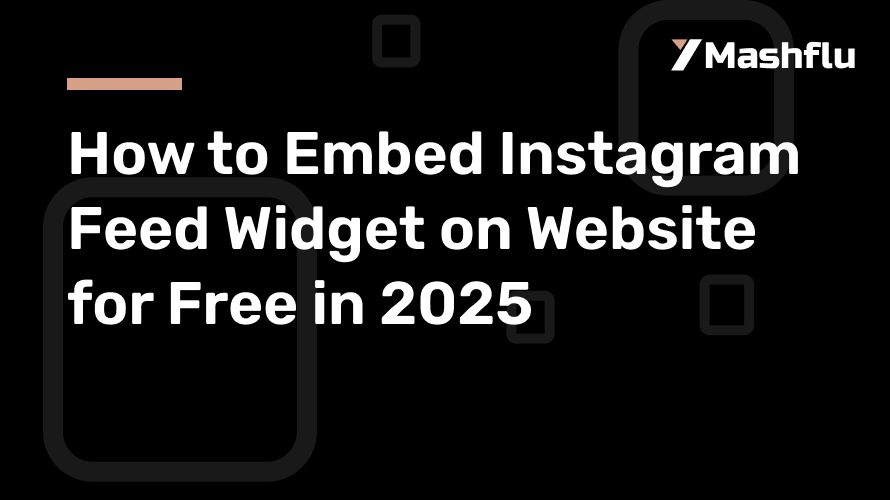
How to Embed Instagram Feed Widget on Website for Free in 2025
One of the best ways to display your social media material, increase interaction, and provide a dynamic user experience is to include an Instagram feed widget into your website. As of 2025, Instagram feed embedding technologies and methods have advanced, making it simpler than ever to connect your website and social media accounts—all for free! You can easily add an Instagram feed widget to your website by following this method.
Why Include a Widget in Your Instagram Feed?
Adding an Instagram feed widget to your website has many advantages:
Boost Engagement: Putting your Instagram photos on display on your website invites users to interact with them and follow you.
Boost Visual Appeal: Your website may seem more lively and appealing using Instagram’s visual-first content, such as photos and videos.
Display Social Proof: To foster trust, emphasize user-generated material, client endorsements, or brand activities.
Real-Time Updates: To keep your website current and relevant, an integrated feed continually refreshes with your most recent Instagram posts.
Detailed Instructions for Including an Instagram Feed Widget
1. Select an Instagram Feed Widget Tool for Free
In 2025, there are a number of free solutions that may assist you in integrating an Instagram feed into your website. Among the well-liked choices are:
Mashflu Widget
The SnapWidget
Elfsight
The LightWidget
These tools provide easily customized widgets that work with the majority of website platforms, including Squarespace, Wix, Shopify, and WordPress. To begin, go to their official websites and create a free account.
2. Link Your Instagram Account
Connecting your Instagram account is the next step after selecting a tool. This is how it usually operates:
Log In: Access the dashboard of the widget tool by entering your login credentials.
Give the tool permission to access your Instagram account. This is required in order to retrieve your posts.
Choose Feed Type: A lot of apps let you choose between mentions, hashtag feeds, or user feeds, which are your own postings. Select the one that supports the goal of your website.
3. Modify the Widget’s Look
By altering the style, you can make sure the widget adheres to the identity of your website. The majority of tools include the following choices:
Layout Styles: Select from slideshow, carousel, or grid layouts.
Color Themes: Modify colors to fit the color scheme of your website.
Post Filters: Choose whether to see all posts, certain hashtags, or only highly engaged media.
Header Options: You may add or delete headers, such your profile image and Instagram handle.
Make sure your design complements the aesthetics of your website by previewing it.
4. Create the code for embedding
Create the embed code if you’re satisfied with the widget’s appearance. The majority of programs include a basic HTML or JavaScript code snippet that may be copied and pasted. What to do is as follows:
Go to the widget tool’s “Embed” or “Get Code” section.
Make a copy of the given code.
5. Update Your Website using the Code
The platform of your website determines how to add the code. Instructions for widely used platforms are as follows:
WordPress:
Navigate to the WordPress dashboard’s Appearance > Widgets area.
To the chosen widget location (such as the footer or sidebar), add a custom HTML block.
After pasting the embed code, save it.
Wix:
Choose the page where you want the feed to show up by using the Wix Editor.
Select HTML Embed under Add Elements > Embed Code.
Position the widget after pasting the code.
Shopify:
Select Customize under Online Store > Themes.
Choose HTML/Custom Code and add a custom section.
After pasting the embed code, save it.
Squarespace:
Add a Code Block after editing the appropriate page.
Save your modifications after pasting the embed code into the block.
6. Examine the widget
Verify your website to make sure the widget is displaying properly after integrating the code. Make sure that:
The design and layout seem as anticipated.
Posts are updated with fresh material in real time.
The widget works nicely on mobile devices and is responsive.
7. Advertise Your Instagram Page
The widget’s embedding is just the beginning. To increase its effect:
Draw attention to the widget: Place it in places where people will see it, like the sidebar of your blog or your site.
Add a call-to-action (CTA) such as “Follow us on Instagram” or “Check out our latest posts” to promote interaction.
utilize Hashtags: To encourage user-generated content, utilize hashtags on your social media platforms and promote them if you’re presenting a hashtag feed.
Paid vs. Free Choices
Free tools are great, but if you want more sophisticated capability, like the following, you may want to upgrade to a subscription plan:
deleting watermarks or branding.
displaying many streams.
access to sophisticated analytics.
Additional customizing choices.
However, free plans are more than enough for the majority of personal projects and small companies.
Tips for Troubleshooting
If you run into problems while trying to integrate your Instagram feed:
Verify Permissions: Verify that the widget tool is authorized to access your Instagram account.
Refresh Tokens: Access tokens may sometimes expire. To refresh your Instagram account, reconnect.
Clear Cache: If modifications don’t take effect right away, try clearing the cache on your website.
Responsive Design: For a flawless user experience, make sure your widget tool is mobile responsive.
In conclusion
In 2025, integrating your social media presence with your online platform is simple when you include an Instagram feed widget on your website. You can make a widget that is aesthetically pleasing, interesting, and useful for free by using this tutorial! Utilize the resources and methods listed here to improve user experience on your website and increase social media interaction. Make your Instagram content work for you by starting now!
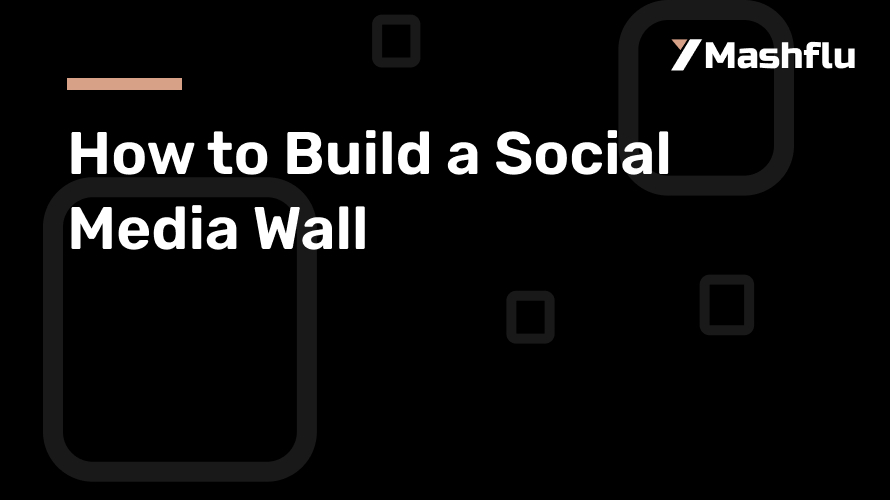
How to Build a Social Media Wall
A social media wall is a vibrant and engaging way to display real-time social media content on screens or websites. Whether it’s for an event, a retail store, or a website, a social media wall helps aggregate posts, photos, and videos shared by your audience to create an interactive experience. The good news? You don’t need to be a tech wizard to create one. By using a tool or widget, you can set up a social media wall with ease. Here’s a step-by-step guide to building your own social media wall.
Step 1: Define Your Purpose
Before diving into the setup process, take a moment to define the purpose of your social media wall. Ask yourself questions such as:
- Who is my audience? Identify whether your social media wall is for customers, event attendees, employees, or online visitors.
- What’s my goal? Are you trying to boost engagement, showcase user-generated content (UGC), increase brand visibility, or entertain your audience?
- Where will it be displayed? Decide whether your social media wall will appear on a screen, such as at an event or store, or be embedded on a website.
Having a clear purpose will help guide the design and features of your social media wall.
Step 2: Choose the Social Media Platforms
Social media walls aggregate content from platforms like Instagram, Twitter, Facebook, or TikTok. The next step is deciding which platforms you want to pull content from. Consider:
- Your Audience’s Activity: Which platforms does your audience use most frequently?
- Content Type: Instagram and TikTok are great for visual content, while Twitter is ideal for text-based updates.
- Engagement: If you’re running a campaign with hashtags, ensure the platforms you choose support the use of hashtags or mentions effectively.
It’s best to focus on platforms most relevant to your brand or audience to avoid overwhelming your wall with unrelated content.
Step 3: Curate Your Content
Not every post from social media should appear on your wall. Curation ensures your social media wall looks polished and professional. Decide how to curate your content by considering these methods:
- Hashtags: Encourage your audience to use a specific hashtag. For example, event attendees could use a hashtag like #MyEvent2024 to get their posts featured.
- Mentions: Pull posts where your brand or event is tagged.
- Accounts: Display posts directly from your brand’s official accounts or select influencers’ accounts.
Curating your content ensures that only relevant and high-quality posts make it to your wall, improving its overall appeal.
Step 4: Design Your Social Media Wall
The design of your social media wall plays a crucial role in grabbing attention and maintaining engagement. A well-designed wall aligns with your brand and the purpose of your event or display. Focus on these key elements:
- Layout: Choose a layout that suits your display format. Grid, carousel, and single-column layouts are popular options.
- Colors: Use colors that match your brand or event theme.
- Font: Select a readable font style that enhances the wall’s appearance.
- Logo: Add your logo to reinforce brand identity.
Customization options allow you to create a unique and visually appealing social media wall that resonates with your audience.
Step 5: Moderate the Content
Moderation ensures that inappropriate or irrelevant posts don’t appear on your social media wall. Most tools or widgets provide moderation features, which allow you to:
- Approve Posts Manually: Review posts before they appear on the wall.
- Set Filters: Automatically block posts containing certain words or hashtags.
- Blacklist Users: Prevent posts from specific accounts from being displayed.
With effective moderation, you maintain control over your social media wall’s content and ensure it aligns with your brand’s values.
Step 6: Test Your Social Media Wall
Before going live, thoroughly test your social media wall to ensure it works smoothly. Check for:
- Real-Time Updates: Verify that posts appear in real-time or with minimal delay.
- Design Accuracy: Confirm that your branding, layout, and design elements look correct.
- Compatibility: Test your wall on different devices, including desktops, tablets, and mobile phones.
- Content Filters: Ensure your moderation settings work as intended.
Testing helps you identify and fix any issues before your social media wall goes live.
Step 7: Launch Your Social Media Wall
Once everything is set up and tested, it’s time to launch your social media wall. Depending on your use case, this could mean:
- Displaying It at an Event: Set up a large screen or projector to showcase your wall to attendees.
- Embedding It on a Website: Use an embed code to integrate your wall into your homepage or a specific landing page.
- Installing It in a Store: Display the wall on digital screens in your retail space to engage customers.
Promote your social media wall by encouraging your audience to participate. Highlight your chosen hashtag or account on your marketing materials to let people know how they can get involved.
Step 8: Monitor and Optimize
After launching your social media wall, continue monitoring its performance to ensure everything runs smoothly. Track metrics such as:
- Engagement Levels: Are people actively participating by using your hashtag or tagging your brand?
- Content Volume: Is there enough content to keep the wall dynamic?
- Audience Feedback: Are viewers enjoying the social media wall?
Use this data to optimize your wall. For instance, if engagement is low, consider promoting your hashtag more actively or offering incentives for participation, such as prizes or shoutouts.
Step 9: Enhance Interactivity
Take your social media wall to the next level by adding interactive elements. Some ideas include:
- Live Polls: Allow the audience to vote on questions or topics in real-time.
- Gamification: Create challenges or contests where participants’ posts get featured on the wall.
- Call-to-Actions: Encourage viewers to follow your social media accounts, visit a website, or share more posts using your hashtag.
Adding interactivity keeps your audience engaged and makes your social media wall a memorable experience.
Conclusion
Building a social media wall using a tool or widget is an easy and effective way to amplify engagement and showcase user-generated content. By following these steps, you can create a visually appealing, interactive, and impactful social media wall that resonates with your audience. Whether it’s for an event, website, or store, a social media wall can help you connect with your audience and elevate your brand experience.
