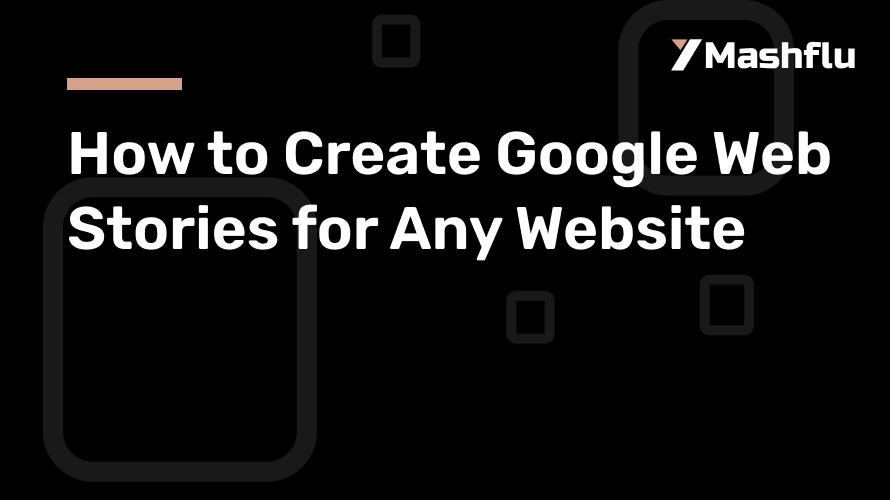Table of Contents
Google Web Stories has developed into a potent tool for online content distribution that is immersive and visually appealing. These tappable, bite-sized tales are perfect for capturing users’ interest and increasing website traffic. We’ll go over recommended practices to make Google Web Stories work as we take you step-by-step through the process of creating them for any website.
Google Web Stories: What Are They?
A web-based variant of the well-liked “story” format seen on Instagram and Snapchat is Google Web Stories. These may be completely customized and found via Google Search, Google Images, and Google Discover, unlike social media stories, which are posted directly on your website.
Google Web Stories’ advantages
Enhanced Visibility: Show up prominently in Google Discover and Search.
Increase Traffic: Provide a backlink to your website to increase conversions.
Creative Freedom: Complete command over branding and design.
User Engagement: Users are kept interested by the format’s visual attractiveness and tapability.
How to Make Google Web Stories: A Comprehensive Guide
1. Select a Web Story Creation Tool
Choosing a program that supports Google Web Stories is the first step. Among the often used tools are:
Google Web Stories Plugin: This WordPress plugin provides a drag-and-drop story creation editor, making it perfect for WordPress users.
MakeStories: An independent tool with sophisticated integrations and design possibilities.
Canva: Export their story templates in the appropriate format.
Adobe Spark: For experts seeking more creative freedom.
The Significance of This Step:
Selecting the appropriate tool guarantees that you will have access to the tools and templates required to create visually striking narratives.
2. Arrange the Content of Your Story
Plan the material you want to include in your Web Story before you start designing. Think about:
Goals for the Audience: After seeing the tale, what do you want the audience to do?
tale Structure: Describe how your tale will go. It usually consists of a call to action (CTA), the primary content, and an introduction.
Media Elements: Select pictures, videos, and text that complement your story.
Pro Tip:
Make sure every slide is succinct and visually appealing. To keep users interested, utilize attention-grabbing headlines, excellent images, and little text.
3. Make Your Story Slides
Create your story’s slides using the tool of your choice. Here’s how:
Add Backgrounds: Make use of pictures or videos as the backdrops for your slides. Make sure they are aesthetically pleasing and have a good resolution.
provide writing: To effectively communicate your point, provide succinct, powerful writing. Make use of legible and strong typefaces.
Add Animations: Your tale may become more vibrant by using subtle animations like slide-ins or fade-ins.
Embed Links: To increase traffic, provide links to your website or other resources.
The Significance of This Step:
Slides that are well-designed provide visitors an interesting experience and motivate them to engage with your material.
4. Make Mobile Device Optimization
Mobile devices are the main way that people see Google Web Stories. Make sure that your narrative is suited for tiny screens:
Make use of large fonts so that you can read the text without having to zoom in.
Prevent Overcrowding: Maintain clear, uncluttered slides.
Test Responsiveness: To make sure your narrative works on many devices, preview it.
The Significance of This Step:
Make use of your design tool’s “safe zones” to make sure that crucial components don’t disappear on smaller displays.
5. Include SEO components and metadata
Use metadata to improve your Web Story so that it may be found:
Title: Make use of a catchy title that incorporates pertinent keywords to your content. Add a succinct synopsis to explain your tale.
Alt Text: To increase accessibility and SEO, add alt text to every picture.
Schema Markup: To improve exposure in search results, make sure your Web Story complies with Google’s structured data rules.
The Significance of This Step:
Your article will rank well and reach your target audience if you use proper SEO.
6. Post and Incorporate Your Web Story
It’s time to publish and include your article into your website once it’s ready:
Users of WordPress: Use the Google Web Stories plugin to publish straight from it.
Standalone Websites: Upload your narrative to the directory of your website after exporting it. To put it on a certain page, use the embed code.
Share on Social Media: To increase visibility, share your Web Story on additional channels.
The Significance of This Step:
To measure the effectiveness of your Web Story and improve subsequent ones, use monitoring tools such as Google Analytics.
The Best Ways to Write Successful Google Web Stories
Keep It Brief and Interesting: To keep viewers’ interest, limit each tale to five to ten slides.
Use High-Quality Media: For a professional appearance, stay away from pixelated photos or videos.Use call-to-actions (CTAs) to direct users, such as “Swipe Up,” “Learn More,” or “Shop Now.”
Test Before Publishing: Make sure everything works properly by previewing your tale.
Remain Consistent: Make sure that all of your tales have the same branding and design components.
In conclusion
A revolutionary tool for increasing website traffic and engagement is Google Web Stories. You can write captivating tales that draw readers in and get results by using this step-by-step methodology and best practices. To discover new ways to engage your audience, begin exploring with Web Stories right now!