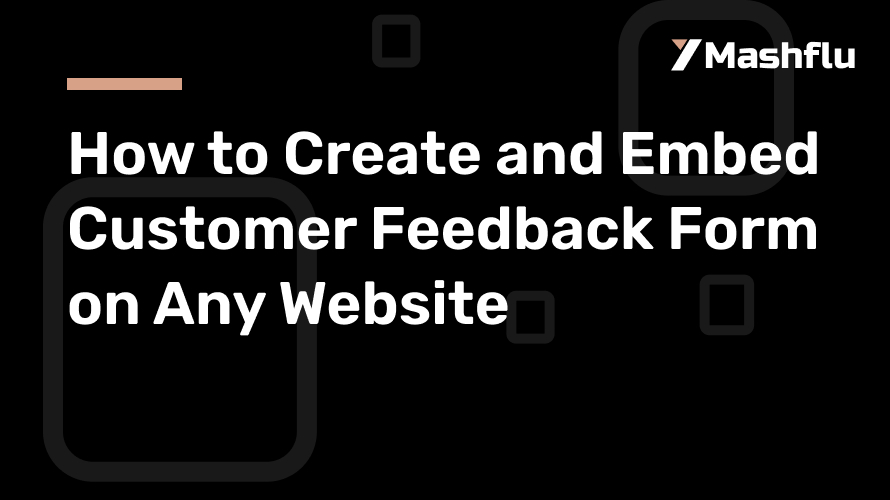Table of Contents
To make your goods, services, and user experience better overall, you must collect feedback from your customers. You may get insightful information straight from your audience with the use of a well-designed feedback form. In order to make sure your consumers can easily use and access your customer feedback form, we’ll take you through the process of creating and embedding it on any website.
The Significance of Customer Feedback Forms
There are several advantages to using customer feedback forms:
Recognize Customer Needs: Learn what your customers want and how they see your products.
Enhance Services: Determine what needs to be improved based on feedback from customers.
Boost Engagement: Encourage loyalty by demonstrating to clients that their thoughts are valued.
Data-Driven Decisions: Make well-informed choices that meet client expectations by using feedback.
Let’s now take a step-by-step look at creating and embedding a feedback form.
Detailed Instructions for Making a Customer Feedback Form
1. Select a Tool for Form Creation
Choosing a form-building tool that meets your demands is the first step. Popular choices include of:
Google Forms: A free, easy-to-use application with editable templates.
Typeform: renowned for its aesthetically pleasing and engaging shapes.
JotForm: Provides sophisticated integrations and customization choices.
WPForms: This drag-and-drop tool is perfect for WordPress users.
The Significance of This Step:
Customers will find it simpler to complete your form if you choose the correct tool, which guarantees that it is both aesthetically pleasing and practical.
2. Create a Feedback Form
Your feedback form’s design should put an emphasis on clarity and usability. Here’s how to do it:
Start with a Title That Is Clear: The headline should be something like “We Value Your Feedback” or “Help Us Improve.”
Include Pertinent Queries: Add rating scales, multiple-choice questions, or open-ended inquiries. For instance:
Keep It Brief: To respect the user’s time, keep the form to no more than five to ten questions.
Employ Conditional Logic: To customize the form, show or conceal questions according to past responses.
Pro Tip:
To show users where they are in the form, utilize a progress bar. This motivates them to finish it.
3. Personalize the Look of the Form
A form that is visually attractive has a higher chance of being filled out. Make the design fit the branding of your website:
Use Brand Fonts and Colors: Make sure the form complements the overall design of your website.
Include Your Logo: Using your company’s logo can help to strengthen brand identification.Make sure the form is responsive and functions properly on all devices by optimizing it for mobile.
The Significance of This Step:
Design consistency fosters confidence and guarantees a seamless user experience.
4. Create the code for embedding
You must create an embed code after your form is complete. The majority of form-building software provide this choice:
Navigate to the tool’s “Share” or “Embed” section.
Make a copy of the given HTML embed code.
If necessary, change parameters like height and width.
Pro Tip:
Use the iframe embed option if your tool has one for improved cross-platform compatibility.
Detailed Instructions for Including the Feedback Form on Your Website
1. Determine the Form’s Embed Location
Choose the location of the form on your website. Typical sites consist of:
Contact Us Page: a specific area for communicating with customers.
Slide-In or Popup Widget: For quicker interaction.
Accessible from any page is the footer section.
The Significance of This Step:
The form will be visible and accessible to users if it is placed in a strategic area.
2. Use HTML to Embed the Form
To embed the form, do the following actions:
Launch the HTML editor for your website.
In the desired place, paste the embed code.
To make sure the form looks right, save and evaluate the modifications.
Pro Tip:
Before going live, verify the form’s functioning in a staging area or test environment.
3. Examine the Integrated Form
Make sure the form is fully tested before going live.Send in your test answers, making sure that every field and question functions as it should.
Check Responsiveness: Examine how the form looks on desktop, tablet, and mobile devices.
Correct Errors: Take care of any problems, such broken links or formatting errors.
The Significance of This Step:
Testing reduces drop-offs by ensuring that the form provides a smooth experience for your users.
Top Techniques for Forms of Customer Feedback
Encourage Feedback: To promote involvement, provide discounts, freebies, or a chance to enter a sweepstakes.Respect privacy by letting people know that their information is safe and won’t be disclosed without permission.
Use Plain Language: To ensure that the form is usable by all users, stay away from technical jargon.
Follow-up: Express gratitude for the comments made and let them know about any adjustments made as a consequence.
In conclusion
The process of creating and integrating a client feedback form is simple and might provide insightful information for your company. You may promote insightful feedback and improve your connection with your clients by selecting the appropriate resources, creating an interesting form, and carefully integrating it on your website. To unleash the potential of consumer insights, begin developing your feedback form right now!