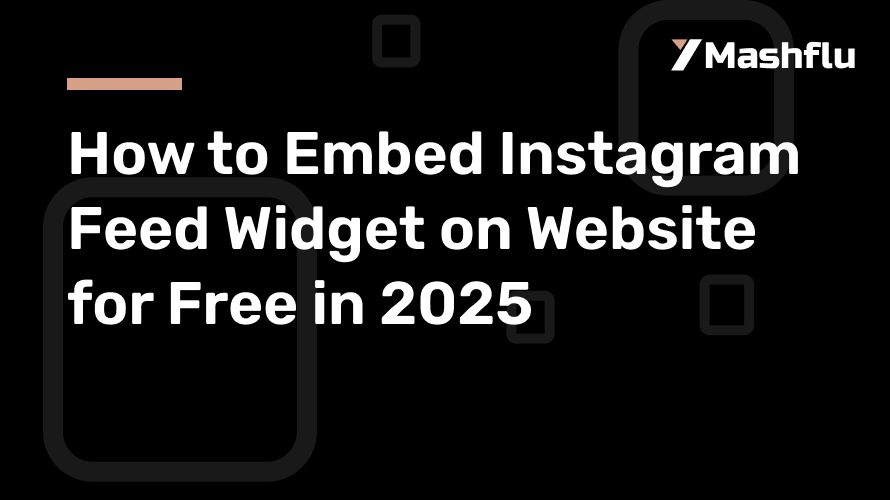Table of Contents
One of the best ways to display your social media material, increase interaction, and provide a dynamic user experience is to include an Instagram feed widget into your website. As of 2025, Instagram feed embedding technologies and methods have advanced, making it simpler than ever to connect your website and social media accounts—all for free! You can easily add an Instagram feed widget to your website by following this method.
Why Include a Widget in Your Instagram Feed?
Adding an Instagram feed widget to your website has many advantages:
Boost Engagement: Putting your Instagram photos on display on your website invites users to interact with them and follow you.
Boost Visual Appeal: Your website may seem more lively and appealing using Instagram’s visual-first content, such as photos and videos.
Display Social Proof: To foster trust, emphasize user-generated material, client endorsements, or brand activities.
Real-Time Updates: To keep your website current and relevant, an integrated feed continually refreshes with your most recent Instagram posts.
Detailed Instructions for Including an Instagram Feed Widget
1. Select an Instagram Feed Widget Tool for Free
In 2025, there are a number of free solutions that may assist you in integrating an Instagram feed into your website. Among the well-liked choices are:
Mashflu Widget
The SnapWidget
Elfsight
The LightWidget
These tools provide easily customized widgets that work with the majority of website platforms, including Squarespace, Wix, Shopify, and WordPress. To begin, go to their official websites and create a free account.
2. Link Your Instagram Account
Connecting your Instagram account is the next step after selecting a tool. This is how it usually operates:
Log In: Access the dashboard of the widget tool by entering your login credentials.
Give the tool permission to access your Instagram account. This is required in order to retrieve your posts.
Choose Feed Type: A lot of apps let you choose between mentions, hashtag feeds, or user feeds, which are your own postings. Select the one that supports the goal of your website.
3. Modify the Widget’s Look
By altering the style, you can make sure the widget adheres to the identity of your website. The majority of tools include the following choices:
Layout Styles: Select from slideshow, carousel, or grid layouts.
Color Themes: Modify colors to fit the color scheme of your website.
Post Filters: Choose whether to see all posts, certain hashtags, or only highly engaged media.
Header Options: You may add or delete headers, such your profile image and Instagram handle.
Make sure your design complements the aesthetics of your website by previewing it.
4. Create the code for embedding
Create the embed code if you’re satisfied with the widget’s appearance. The majority of programs include a basic HTML or JavaScript code snippet that may be copied and pasted. What to do is as follows:
Go to the widget tool’s “Embed” or “Get Code” section.
Make a copy of the given code.
5. Update Your Website using the Code
The platform of your website determines how to add the code. Instructions for widely used platforms are as follows:
WordPress:
Navigate to the WordPress dashboard’s Appearance > Widgets area.
To the chosen widget location (such as the footer or sidebar), add a custom HTML block.
After pasting the embed code, save it.
Wix:
Choose the page where you want the feed to show up by using the Wix Editor.
Select HTML Embed under Add Elements > Embed Code.
Position the widget after pasting the code.
Shopify:
Select Customize under Online Store > Themes.
Choose HTML/Custom Code and add a custom section.
After pasting the embed code, save it.
Squarespace:
Add a Code Block after editing the appropriate page.
Save your modifications after pasting the embed code into the block.
6. Examine the widget
Verify your website to make sure the widget is displaying properly after integrating the code. Make sure that:
The design and layout seem as anticipated.
Posts are updated with fresh material in real time.
The widget works nicely on mobile devices and is responsive.
7. Advertise Your Instagram Page
The widget’s embedding is just the beginning. To increase its effect:
Draw attention to the widget: Place it in places where people will see it, like the sidebar of your blog or your site.
Add a call-to-action (CTA) such as “Follow us on Instagram” or “Check out our latest posts” to promote interaction.
utilize Hashtags: To encourage user-generated content, utilize hashtags on your social media platforms and promote them if you’re presenting a hashtag feed.
Paid vs. Free Choices
Free tools are great, but if you want more sophisticated capability, like the following, you may want to upgrade to a subscription plan:
deleting watermarks or branding.
displaying many streams.
access to sophisticated analytics.
Additional customizing choices.
However, free plans are more than enough for the majority of personal projects and small companies.
Tips for Troubleshooting
If you run into problems while trying to integrate your Instagram feed:
Verify Permissions: Verify that the widget tool is authorized to access your Instagram account.
Refresh Tokens: Access tokens may sometimes expire. To refresh your Instagram account, reconnect.
Clear Cache: If modifications don’t take effect right away, try clearing the cache on your website.
Responsive Design: For a flawless user experience, make sure your widget tool is mobile responsive.
In conclusion
In 2025, integrating your social media presence with your online platform is simple when you include an Instagram feed widget on your website. You can make a widget that is aesthetically pleasing, interesting, and useful for free by using this tutorial! Utilize the resources and methods listed here to improve user experience on your website and increase social media interaction. Make your Instagram content work for you by starting now!