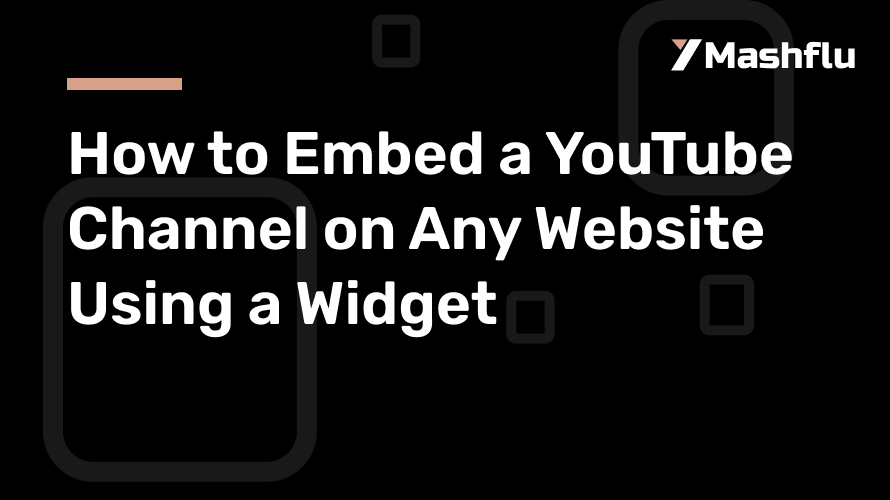Table of Contents
When you have a great YouTube channel with valuable content, embedding it to your own site will engage your audience, boost spend time, and make it a seamless experience. Instead of directing people over to YouTube, why not let them view your content without leaving your website? Well, the good news is, it’s easier than you might think to add a YouTube channel with a widget, and it can make your site more dynamic.
In today’s post, we’re going to break this process into accessible, manageable steps so that you can easily embed a YouTube channel to your website like a pro.
Why Embed a YouTube Channel on Your Website?
Before we go into the nitty-gritty of how-to technical stuff, let’s briefly discuss some reasons why embedding your YouTube channel on your website will be a game-changer. Here are a few:
Increased Engagement: Your viewers can engage with your content right from your website, without ever having to leave. This keeps visitors on your site longer, which is just fantastic for SEO.
Access to the Videos: The website allows easy access to the latest videos that you load, so visitors can enjoy binge-watching your content.
A Consistent User Experience: By embedding your channel, you create a seamless viewing experience, reducing distractions that occur when people jump between YouTube and your website.
Now that we’ve covered the why, let’s get into the how.
Choose the Right Widget for Your Website
There are several ways to embed your YouTube channel using a widget, and the method you choose will depend on the platform your website is built on. Here are the three main options:
Custom Embed Code: Directly use YouTube’s embed functionality. It’s the simplest method, but it has limited customization options.
Third-Party Widgets: These allow more customization and flexibility.
Website Builders with YouTube Integration: If you’re using website builders like WordPress, Wix, or Squarespace, they offer built-in solutions to embed YouTube channels.
We’ll walk through how to use each of these methods so you can choose what works best for you.
How to Embed a YouTube Channel with Custom Embed Code
If you want to directly embed your YouTube channel with minimal customization, you can use YouTube’s own embed feature.
Step 1: Get Your Channel Embed Code
Go to YouTube and navigate to your channel.
Click on a video from your channel, and below the video, you’ll see a “Share” button. Click on it.
Select the “Embed” option. This will generate a code that you can copy and paste into your website.
Step 2: Customize the Embed Code
YouTube’s default embed code allows you to adjust the video size. If you want to display a playlist or the entire channel feed, here’s how to adjust the URL:
For a Playlist: Replace the video URL with your playlist URL (you can find this by clicking on the playlist and copying the URL from the browser).
For an Entire Channel: You’ll need to use a third-party widget (explained below), as YouTube itself doesn’t provide a direct channel embed code.
Step 3: Insert the Embed Code into Your Website
Go to your website’s editor or CMS.
Find the location where you want to embed your channel (often in a custom HTML widget or code block).
Paste the embed code.
Save and preview your page to ensure everything is displaying correctly.
How to Embed a YouTube Channel Using Third-Party Widgets
If you want more customization—like displaying your entire YouTube channel, customizing the layout, or adding filtering options—a third-party widget might be the best solution.
Using A YouTube Feed Widget To Embed a YouTube Channel and Videos
Using a widget is a popular way to embed a YouTube feed and allows you to embed a fully customizable YouTube channel.
Step 1: Set Up an Account
Sign up for an account.
In the dashboard, select the YouTube Gallery widget.
Step 2: Customize the Widget
Enter your YouTube channel URL into the widget editor.
Customize the display settings: choose between grid, gallery, or single-video layouts.
Adjust size, colors, and filters to match your website’s design.
Step 3: Embed the Widget on Your Website
Once you’re happy with the customization, a widget will provide you with an embed code.
Copy the code, and paste it into your website’s HTML editor or widget area, following the same steps as with the custom YouTube embed code.
How to Embed a YouTube Channel on Website Builders
For those using website builders like Wix, Squarespace, or Weebly, embedding a YouTube channel can be incredibly easy thanks to their pre-built integrations.
For Wix Users:
1. In your Wix editor, click Add > Video > YouTube Video.
2. A video widget will appear. In the settings, change the source from a single video to your channel’s playlist or entire channel.
3. Customize the appearance, and position the video player wherever you want on your site.
For Squarespace Users:
1. In the Squarespace editor, go to the page where you want to embed the channel.
2. Click Add Block > Video.
3. Insert your channel’s playlist URL or individual video URLs, and the widget will display the video content on the page.
For Weebly Users:
1. Drag the Embed Code element onto your Weebly page.
2. Paste the YouTube embed code, either for a single video or playlist, into the element box.
Tips for an Effective YouTube Channel Embed
Update Frequently: Make sure that the videos in your playlists or channels are updated regularly. New content keeps visitors coming back.
Design for Mobile: Ensure that the widget is responsive. Most third-party widgets are built keeping in mind the mobile parameter, but it does not hurt to test them.
Promote Your Channel: Embedding your YouTube channel is not just about making it visible; promote it! Ask the visitor to subscribe directly from the embed or share videos on social media.
Conclusion: Embedding Made Easy
Embedding your YouTube channel on your website is a sure way to drive up view counts, improve engagement, and make the whole experience more exciting for the audience. This can be done easily with the two basic YouTube embed codes or third-party widgets, which tend to offer customization options.
By following these steps, you’ll be able to seamlessly integrate your YouTube content into your website, offering visitors a way to enjoy your videos without leaving your site. Happy embedding!