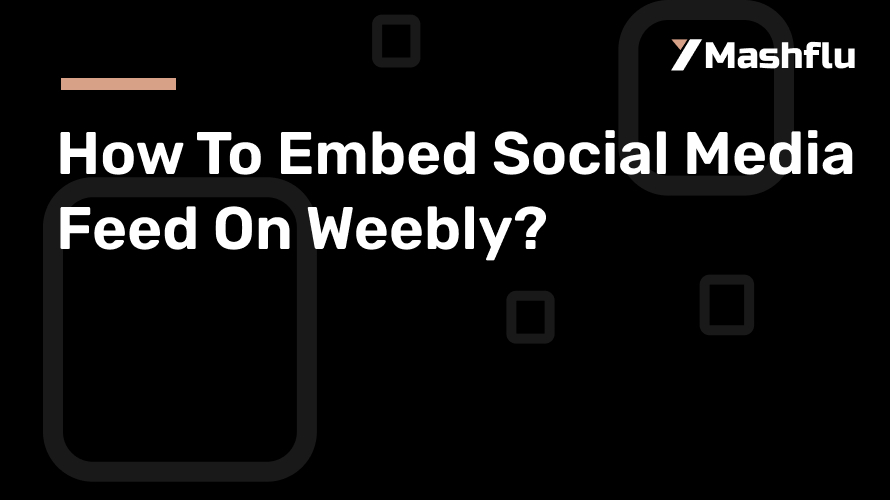Table of Contents
One of the easiest website builders to use, Weebly makes it simple for anyone to create expert-looking websites. Adding a social network feed to Weebly is a fantastic way to help your site stand out and remain interesting. You may graphically present user-generated material, brand activities, and real-time updates by incorporating feeds from social media sites like Facebook, Instagram, and Twitter. We’ll go over the advantages of integrating social network feeds, offer a detailed tutorial, and offer customization advice in this blog.
Why Use Weebly to Integrate a Social Media Feed?
1. Increase User Engagement on Websites
Adding a social media feed on Weebly can greatly boost user interaction. Dynamic, real-time content is inherently more engaging to visitors than static web pages. An Instagram feed with images of customers, new products, or events, for instance, encourages interaction and prolongs users’ time on your website. Adding new and interesting material makes your website livelier and more interactive.
2. Automatically Maintain the Freshness of Your Content
The fact that a social media feed automatically updates with new content is one of the main benefits of embedding one. Your website’s feed automatically updates to reflect any new content you post on your linked social networking profiles. This saves you time by removing the need to manually update your website and guarantees that users always receive the most recent material. Your website automatically stays current and relevant, whether you’re sharing updates about events or showcasing new products.
3. Increase Your Social Media Presence
You can cross-promote your profiles by incorporating social media feed on Weebly. Customers are more inclined to follow you on social media sites like Facebook, Instagram, and Twitter if they find your website interesting. Users can browse your posts and even go on to your social media pages without ever leaving your website if your feed is well-integrated. This smooth experience enhances brand interaction on all platforms and helps you gain more followers.
4. Establish Credibility by Presenting Social Proof
Your website’s user-generated content (UGC) can serve as a potent social proof tool. You can highlight genuine brand experiences by including postings from clients, influencers, or partners. This increases potential customers’ trust and may have an impact on their decision to buy. For example, you can establish a better connection with visitors and emphasize your reliability by immediately showcasing reviews, tagged photographs, or testimonials from satisfied customers on your Weebly site.
How to Use Weebly to Integrate a Social Media Feed
Weebly facilitates the easy integration of social network feeds by allowing the embedding of content via HTML code. The two primary approaches are as follows:
Option 1: Embedding Feeds with Third-Party Tools
Third-party applications like Juicer, Elfsight, and Taggbox make it easier to create and embed social media feeds. You can use these tools to regulate material for quality control, aggregate posts, and alter feed layouts.
Step 1: Select an Aggregator for Social Media
Choose a third-party aggregator tool first, taking into account your needs. Popular choices include of:
Flockler: Perfect for producing eye-catching feeds from Facebook, Instagram, Twitter, and other platforms.
Juicer: An easy-to-use platform with automated updates and multi-platform interoperability.
Elfsight: Provides a wide range of social feed widgets that are quite customisable.
Register for the selected tool and link your hashtags or social media accounts.
Step 2:Customize Your Feed in Step Two
Create a feed that reflects the style of your website after linking your accounts. Layouts such as slideshows, carousels, and grids are available. Use filters as well to show only posts that are relevant, like those with particular hashtags or user mentions. To guarantee quality, you can also monitor articles using tools like Taggbox.
Step 3:Copy the embed code in step three.
The aggregator will produce an HTML embed code when your feed is prepared. You must copy this code in order to incorporate the feed into your Weebly website.
Step 4: Use Weebly to embed the code
Open the website editor after logging into your Weebly account.
Go to the page where you would like the feed to appear.
The Embed Code element can be dropped onto the page by dragging it.
In the designated field, paste the HTML code.
Step 5: Examine and Post
Verify the preview to make sure the feed appears and works as it should. Save your modifications and publish your website if everything is in order.
Option 2: Social Media Platforms Directly Embedding
With the direct embedding possibilities offered by many social media platforms, showcasing posts or feeds without the need for third-party software is simple.
How to Include an Instagram Feed
- To integrate a post or profile, open Instagram and select it.
- On the post, click the three dots and choose Embed.
- Copy the code that Instagram sent you.
- Add an Embed Code element to your page in Weebly, then paste the code there.
How to Include a Twitter Feed
- Check out the Publish page on Twitter (https://publish.twitter.com).
- To create a widget, enter the URL of a hashtag, profile, or tweet.
- Modify the widget’s look and make a copy of the embed code.
- Use the Embed Code element to paste the code into the Weebly editor.
How to Include a Facebook Feed
- Visit https://developers.facebook.com/docs/plugins/page-plugin to utilize Facebook’s Page Plugin tool.
- Input the URL of your Facebook page and adjust the plugin’s parameters.
- Create the code and insert it into the HTML block of your Weebly website.
Tips for Personalizing Your Social Media Feed
1. Complement the branding of your website
Adapt the feed’s layouts, colors, and fonts to the style of your website. This guarantees that the feed blends in well with the rest of your website and gives it a unified look.
2. Verify responsiveness on mobile devices
Make sure your social media feed on Weebly is responsive because mobile devices are used by the majority of website visitors. Utilize platform widgets or aggregators’ responsive design features to guarantee a seamless user experience across all platforms.
3. Moderate Content to Ensure Quality
Use filters to show posts based on particular hashtags, mentions, or accounts to keep your feed relevant. To guarantee that only top-notch content shows up on your website, several technologies additionally let you manually approve posts.
4. Promote Engagement with CTAs
To encourage user participation, include call-to-action buttons such as “Follow Us” or “Share This Post.” These calls to action facilitate communication between your social media profiles and website.
Concluding remarks
Using Weebly to embed a social network feed is a great way to improve the visual appeal of your website, increase user engagement, and maintain the freshness of your material. Whether you choose to use direct embedding choices or third-party solutions, the procedure is simple and very adaptable.You may improve visitor engagement and establish a closer bond with your audience by displaying dynamic material from your social media profiles. To increase the impact and interactivity of your Weebly site, begin integrating your social network feed right now!